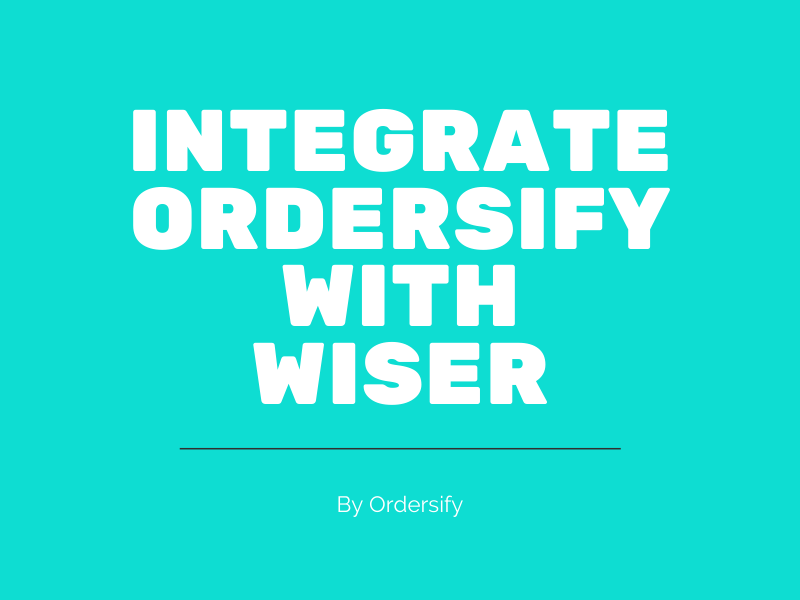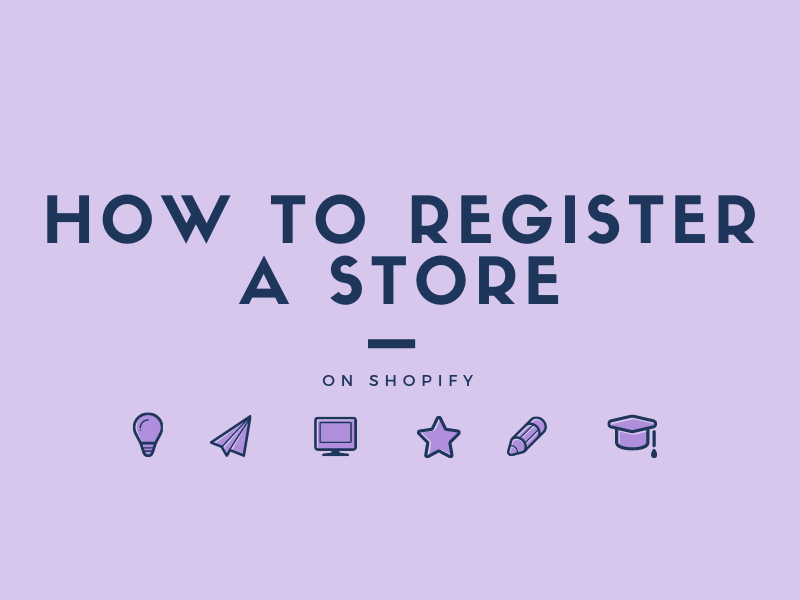How to update customer address on Shopify
As a Shopify merchant, when a customer set up an account in your store, you need to manage his or her information in order to manage your customer list properly. That includes small things like edit customer’s name or email, edit the customer note, edit the profile tags, edit the customer address, etc.
The Customer address resource represents stores the addresses that a customer has entered. Each customer can have multiple addresses associated with them. Therefore, it is essential to add and edit your customer address.
This is wan instructional writing on How to update customer address on Shopify. I ensure you that this guide is very helpful so you should read it carefully and follow the instruction.
Step 1: Go to the Customers section.
Firstly, log into your Shopify account and get to the admin screen. Then take a look at your left side on the screen, there is a button named Customers. Click on it to go to the Customers section.
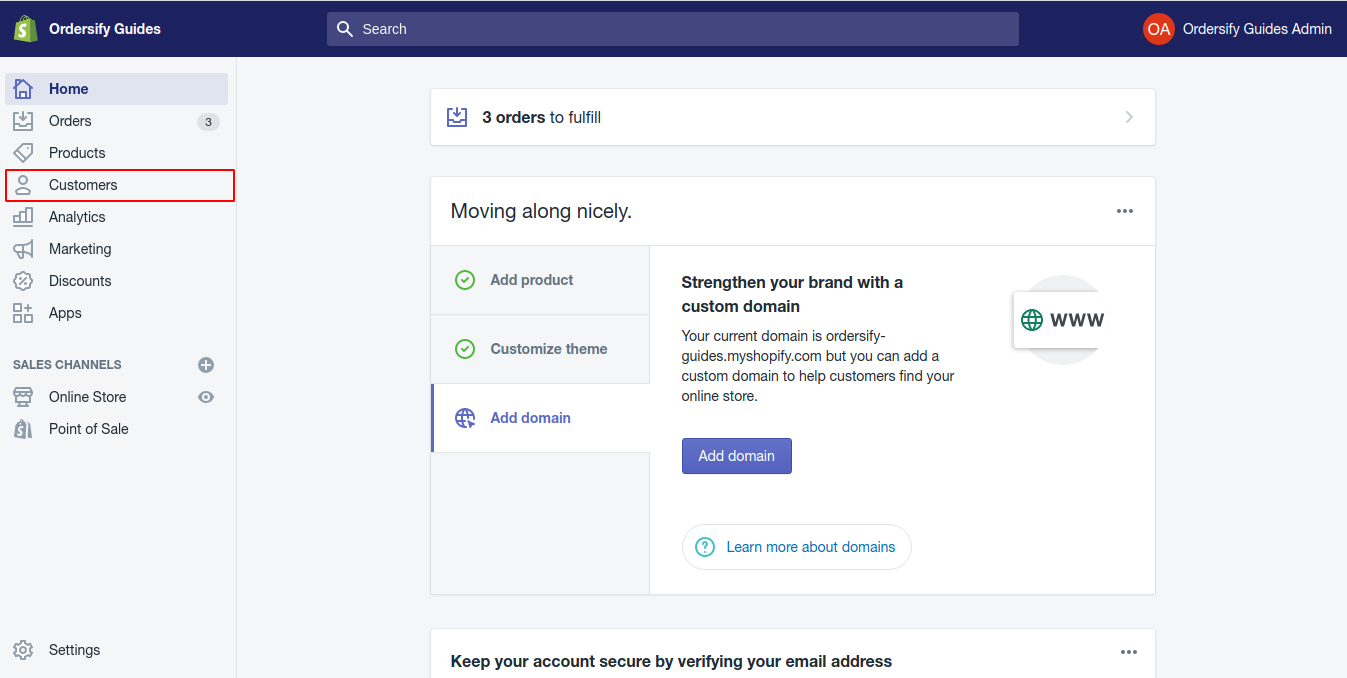
Step 2: Choose the customer profile you want to update.
You will be taken to the Customers page which displays all the customers you have in your shop. Then choose the customer whose address you want to make changes to.
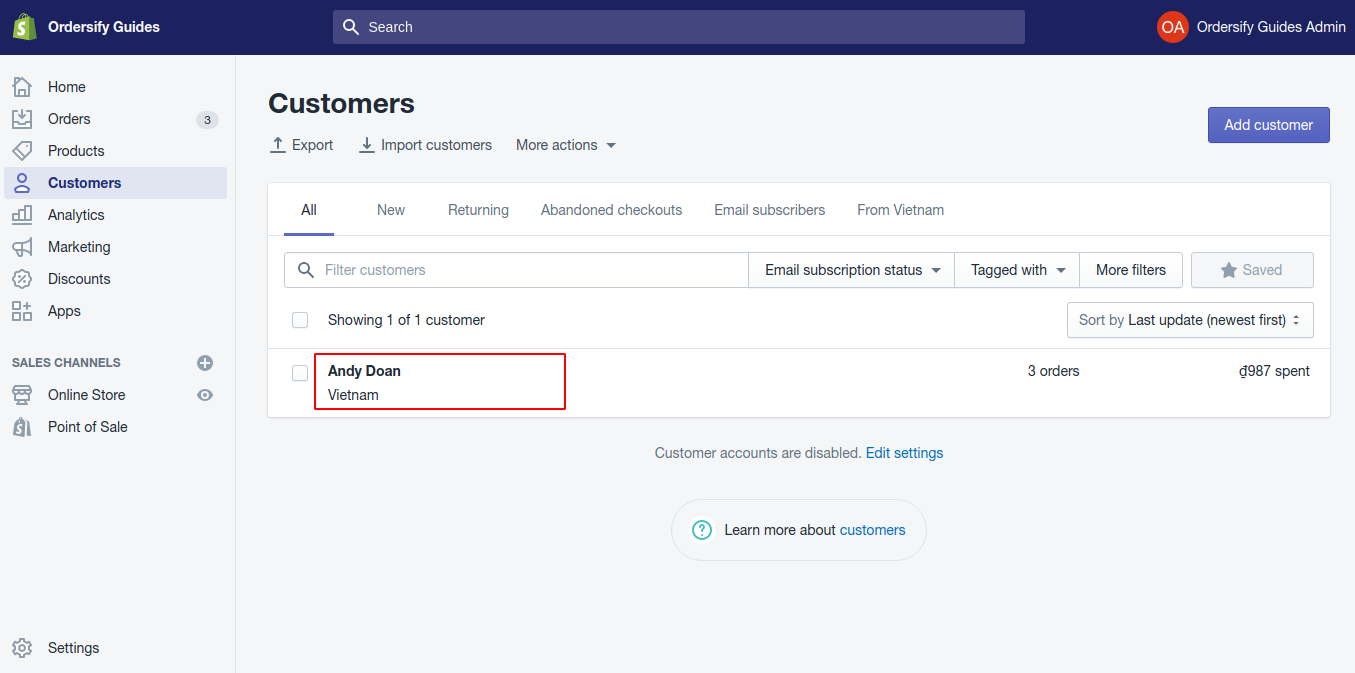
Step 3: Update the customer address.
1. Add a new address.
- Click Add the new address in the Default address section.
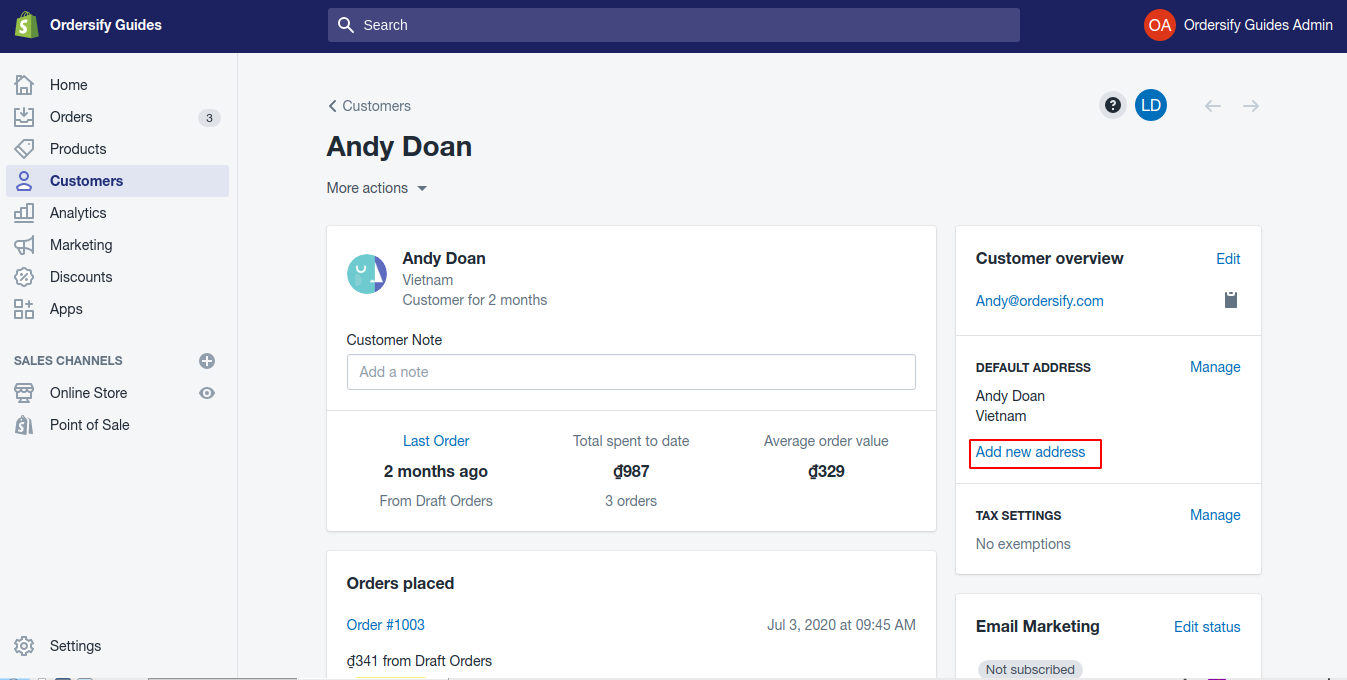
- Finally, enter the customer’s address information, and click Save to create.
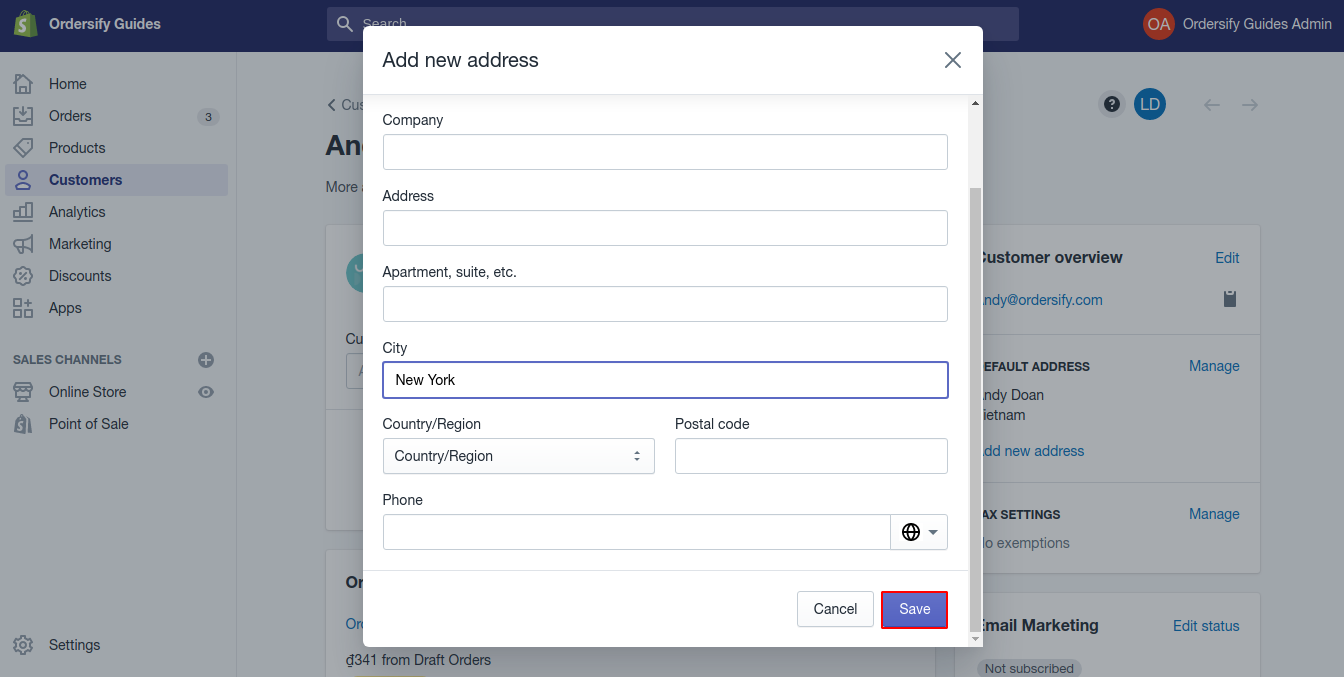
2. Change the current address of the customer.
- Click Manage in the Default address section
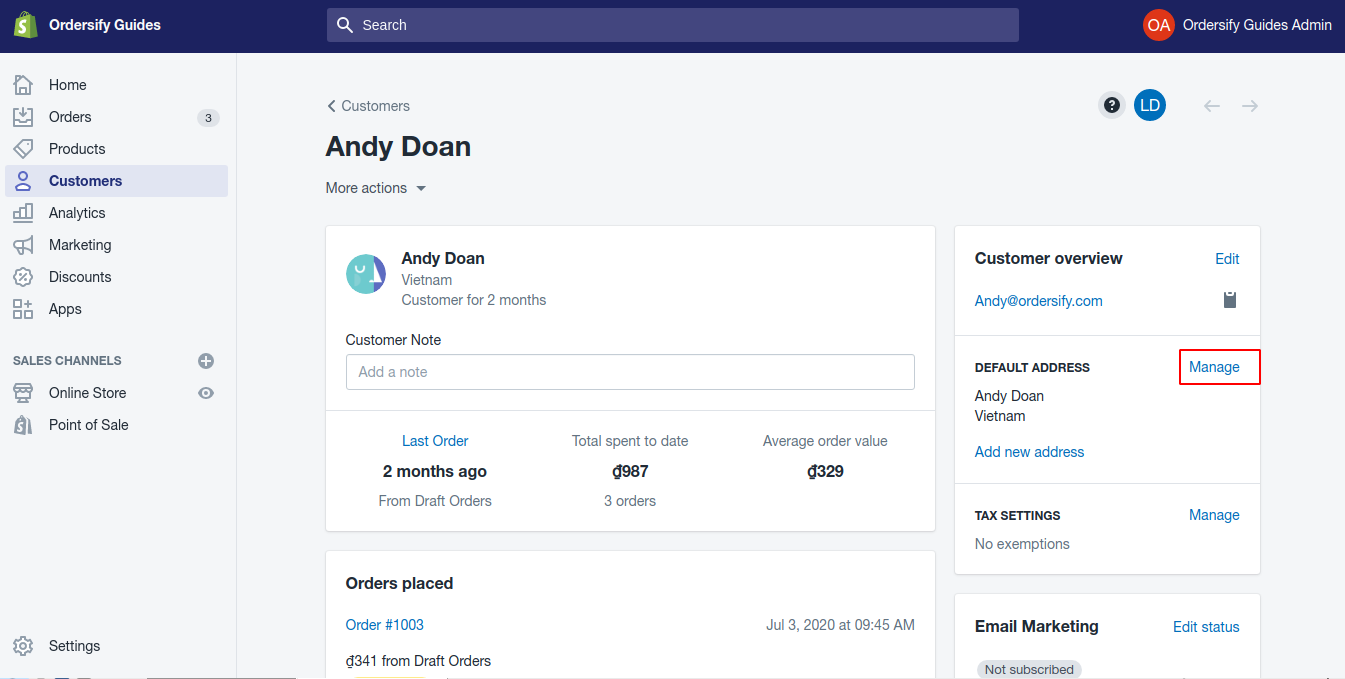
- Next, choose Edit address.
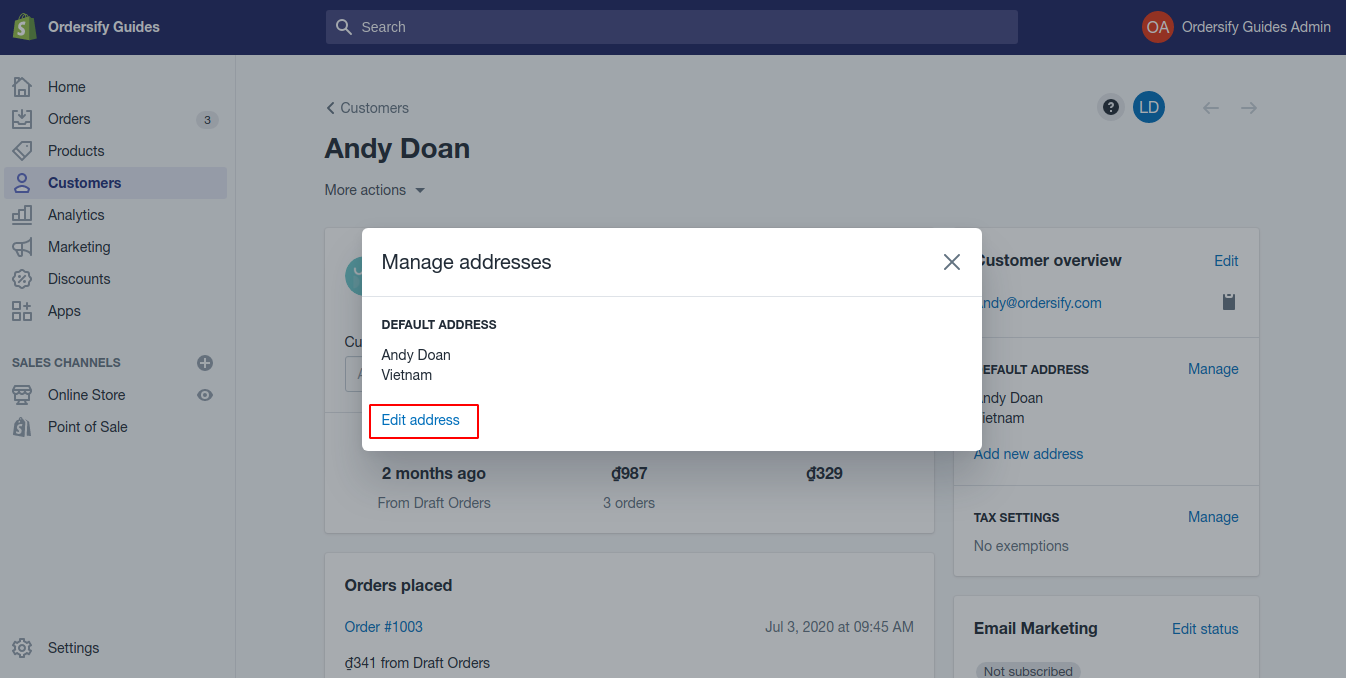
- Finally enter the customer’s address information, and click Save to change.
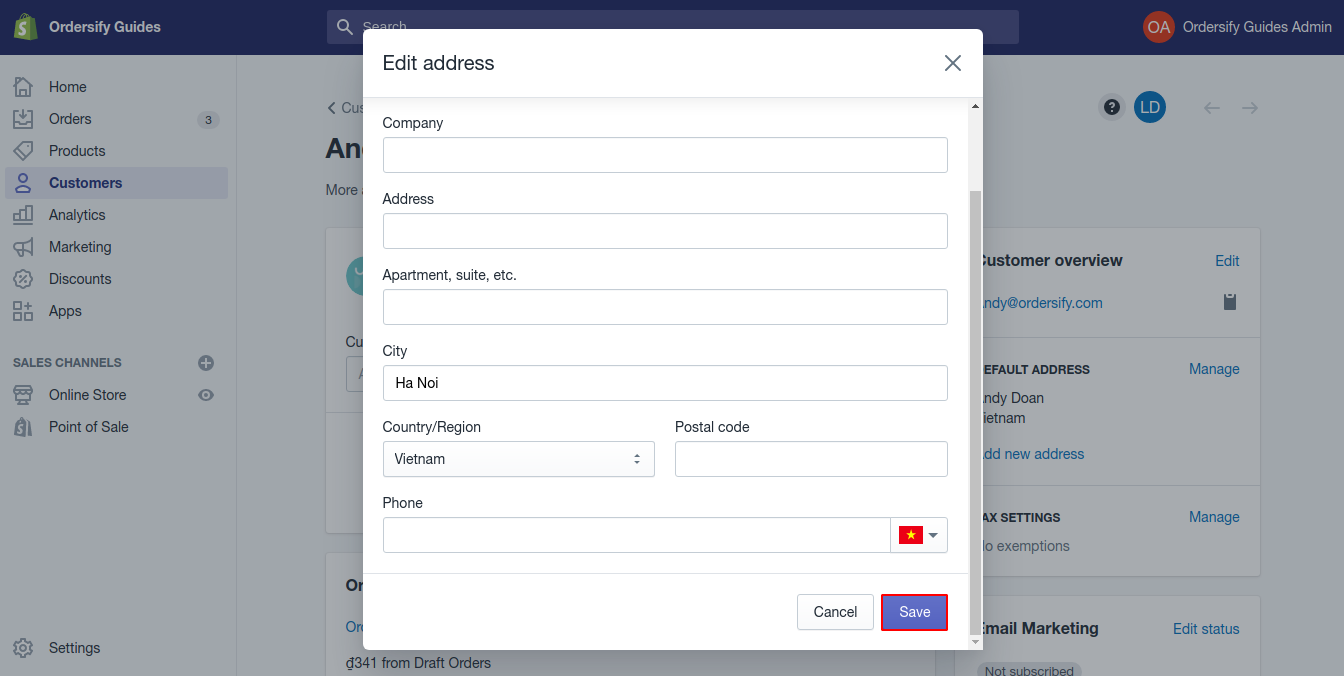
Conclusion
You just learned how to update a customer’s address on Shopify. It’s not hard to do and I think anyone can do it after reading this guide.