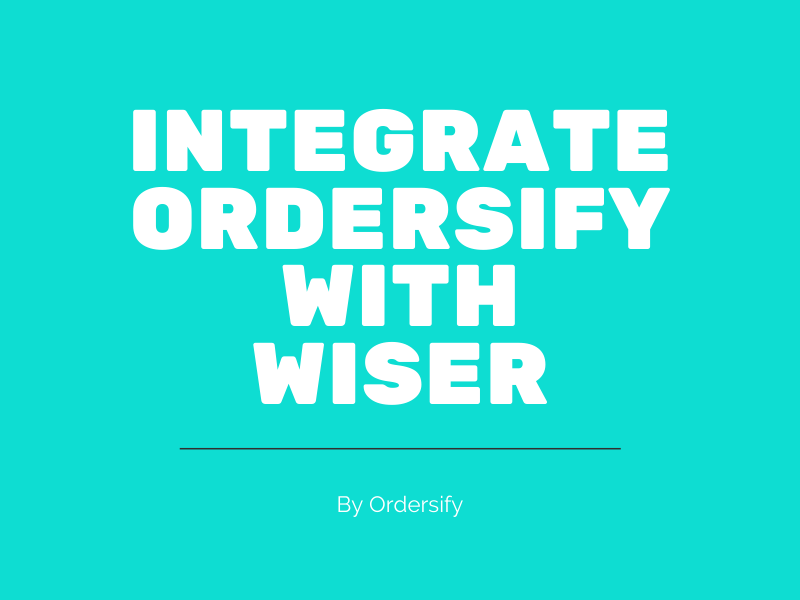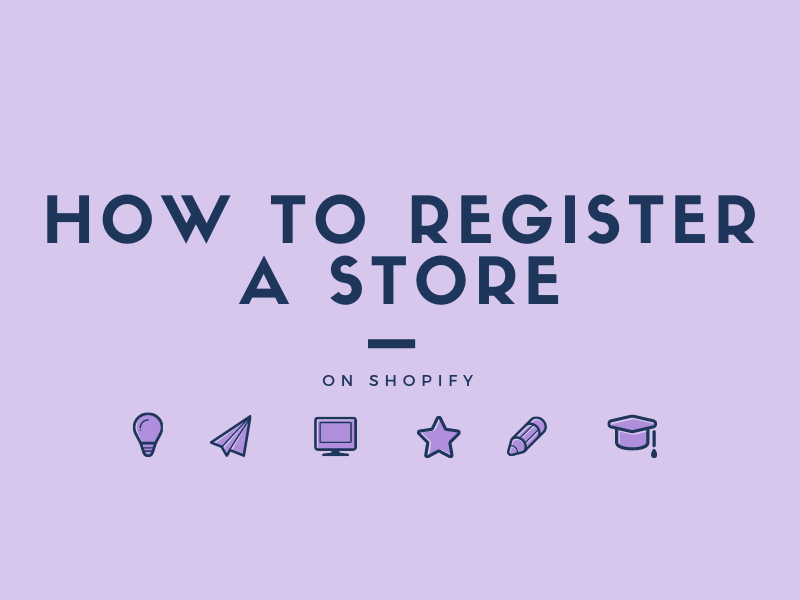How to email invoices to your customer Shopify
When you have an order, you need to email invoices to your customer. After sending your customers, they will fill in the information about the payment method, shipping services, and other necessary information. After this process, the draft order will be considered as an official order and marked as paid.
Note: Don’t mark your draft order as paid, this will complicate the checkout process.
The article would present to you a clear guideline with examples and illustration on How to email invoices to your customer Shopify.
Step 1: Go to the Drafts Order.
Firstly, log in to your Shopify account and go to the Orders section. After going to the Orders section, click Draft to see the draft orders.
Step 2:Go to the Email Invoice.
Inside the Draft section, you can see all the draft orders. Next, choose a draft order you want and click on it to go to the Order details section.
From the Order details area, click on the Email invoice button.
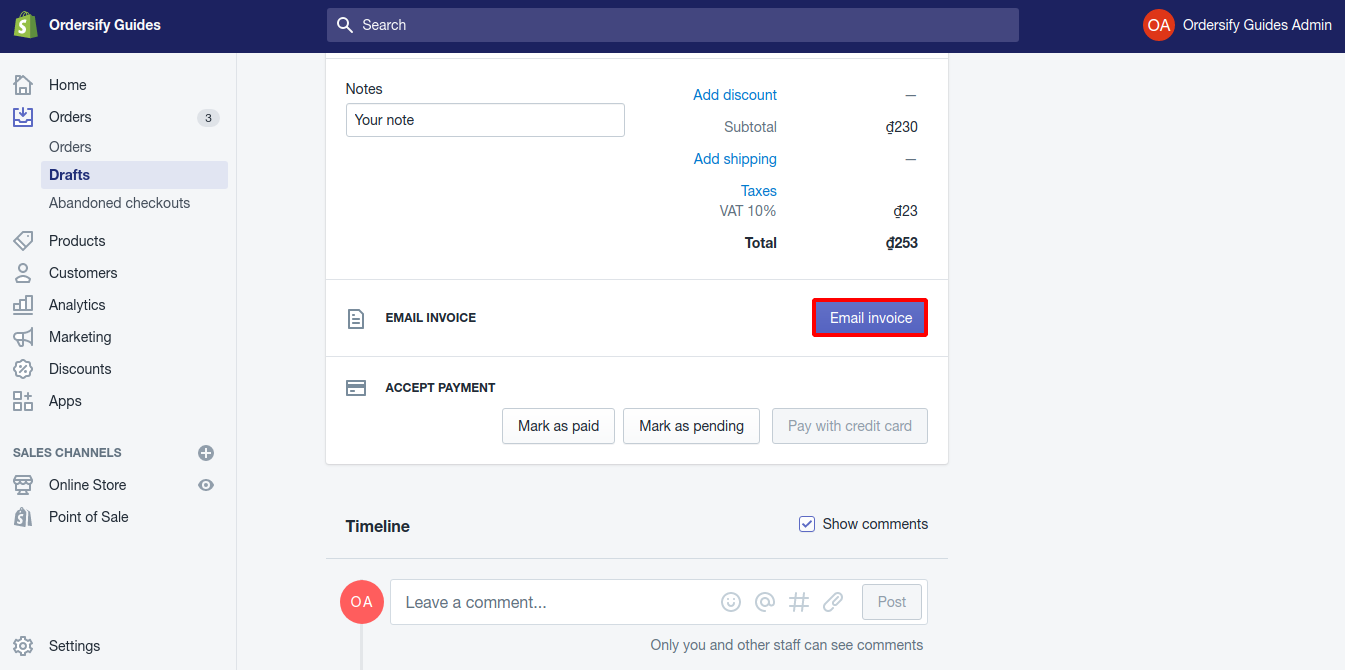
Step 3:Enter the message.
The Send invoice box is now displayed. In this dialog, fill in your message for that customer in the Custom message for this customer field.
Then, click the Review email to check your email.
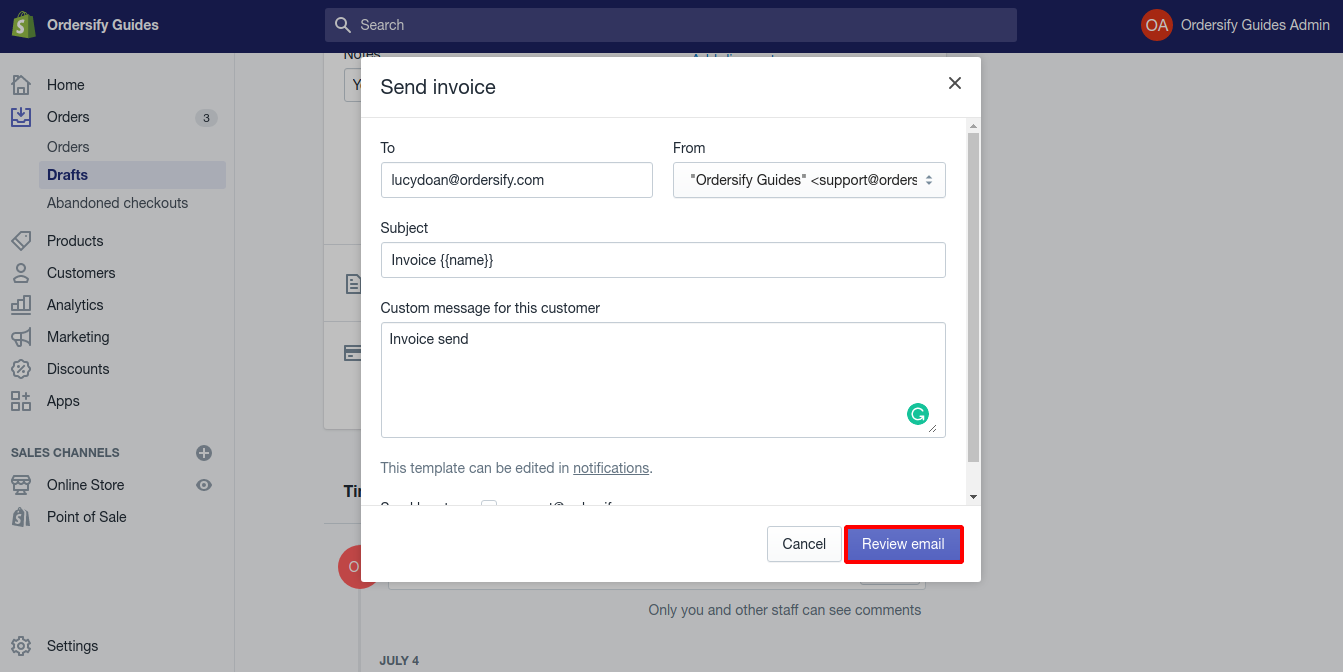
Step 4:Email the invoice.
Finally, you just need to click on the Send notification button to finish the job.
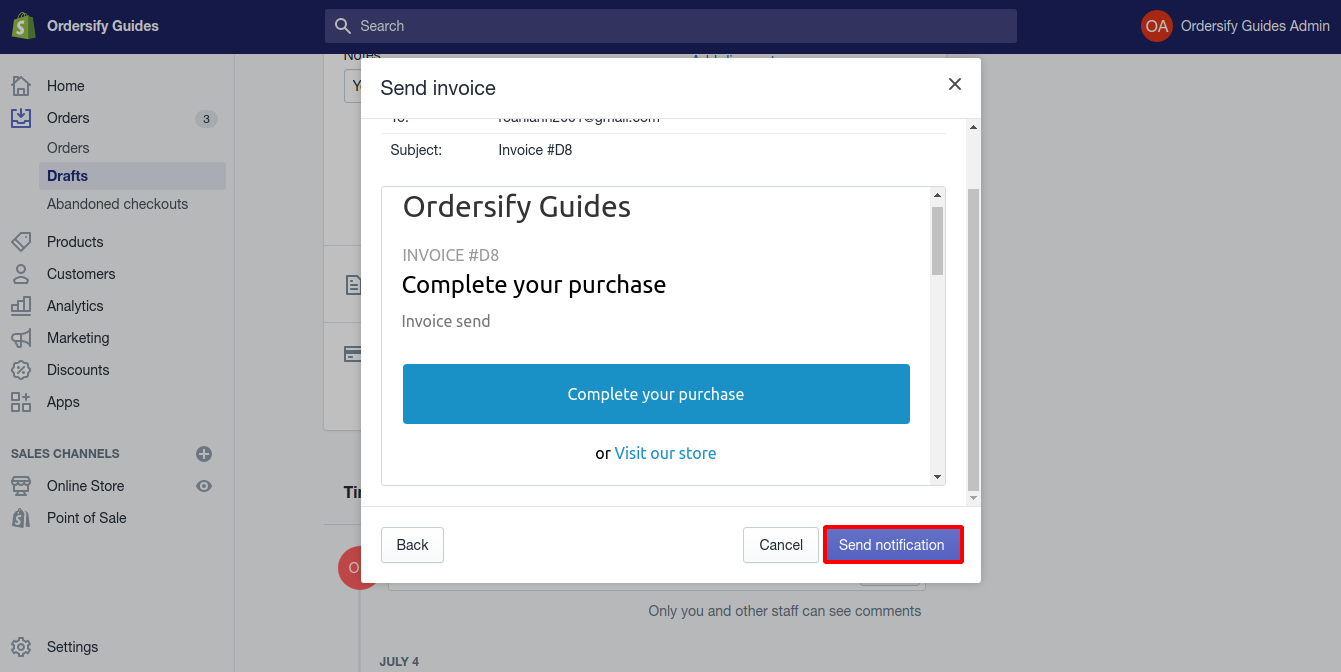
Conclusion:
In conclusion, the above is my writing on How to email invoices to your customer on Shopify. I hope this writing would help you with your problems. Thanks to Shopify, the process of managing orders has become easier than ever. You can print the invoice on Shopify too, read our article to learn more.