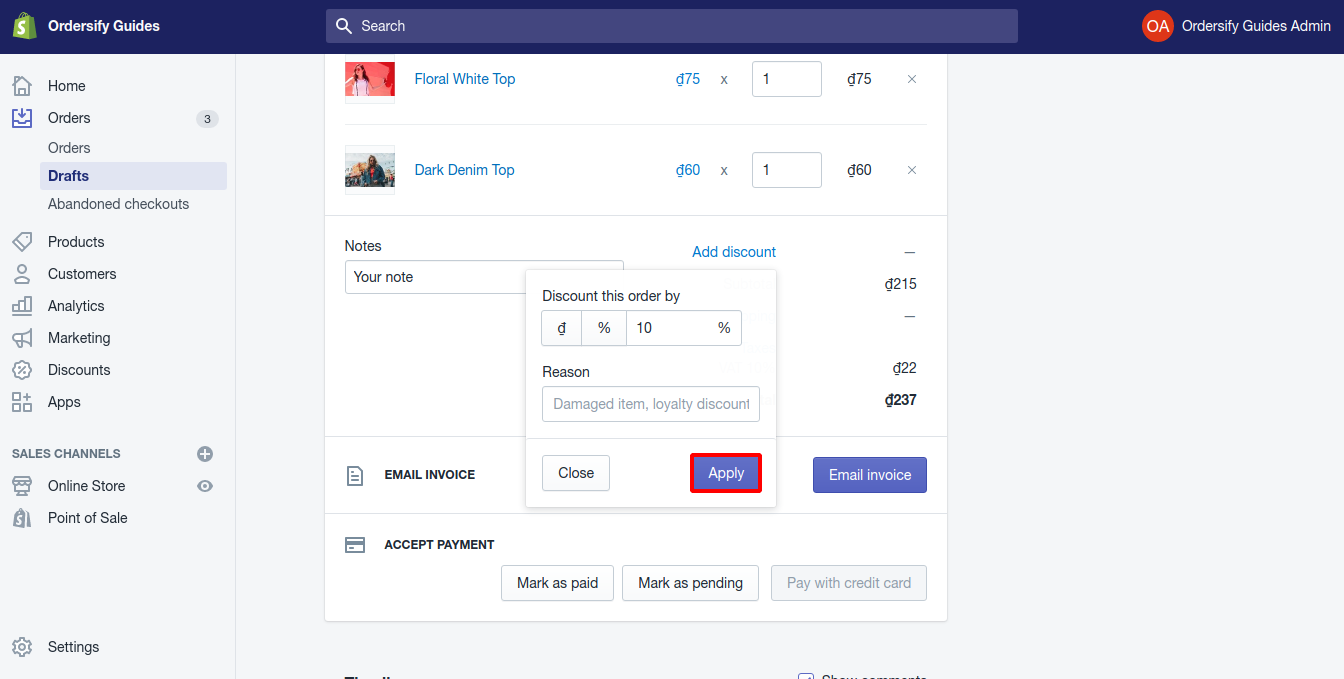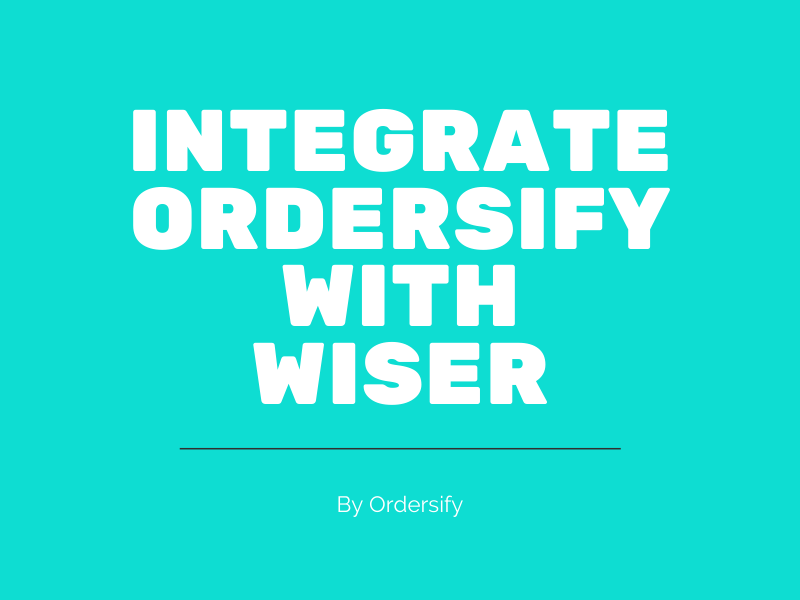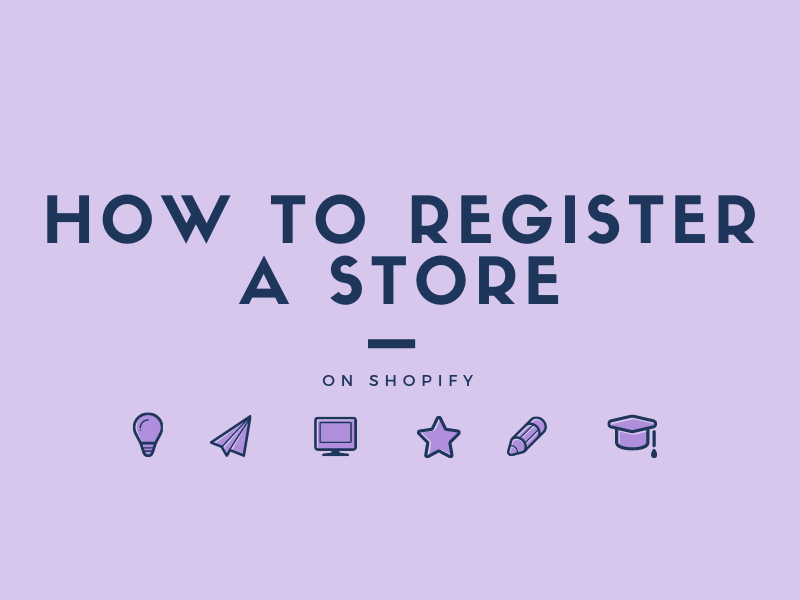How to apply discount code on Shopify
The discount code added not only can be applied to the whole order but also can be applied to one specific item in the order. Because the discount rate added to one item or the whole order will be summed to the total price of the order. So you must be careful not to duplicate the discount code.
The below is the instructional writing on How to apply discount code to one specific item on Shopify and How to apply discount code to whole order on Shopify. I hope you will spend some time reading this instructional and apply it while managing your store.
How to apply the discount code to one specific item on Shopify.
Step 1: Go to the Drafts orders.
Log in to your Shopify account, then click the Orders button to go to the Orders section. Continue by clicking the Drafts button inside the Orders section.
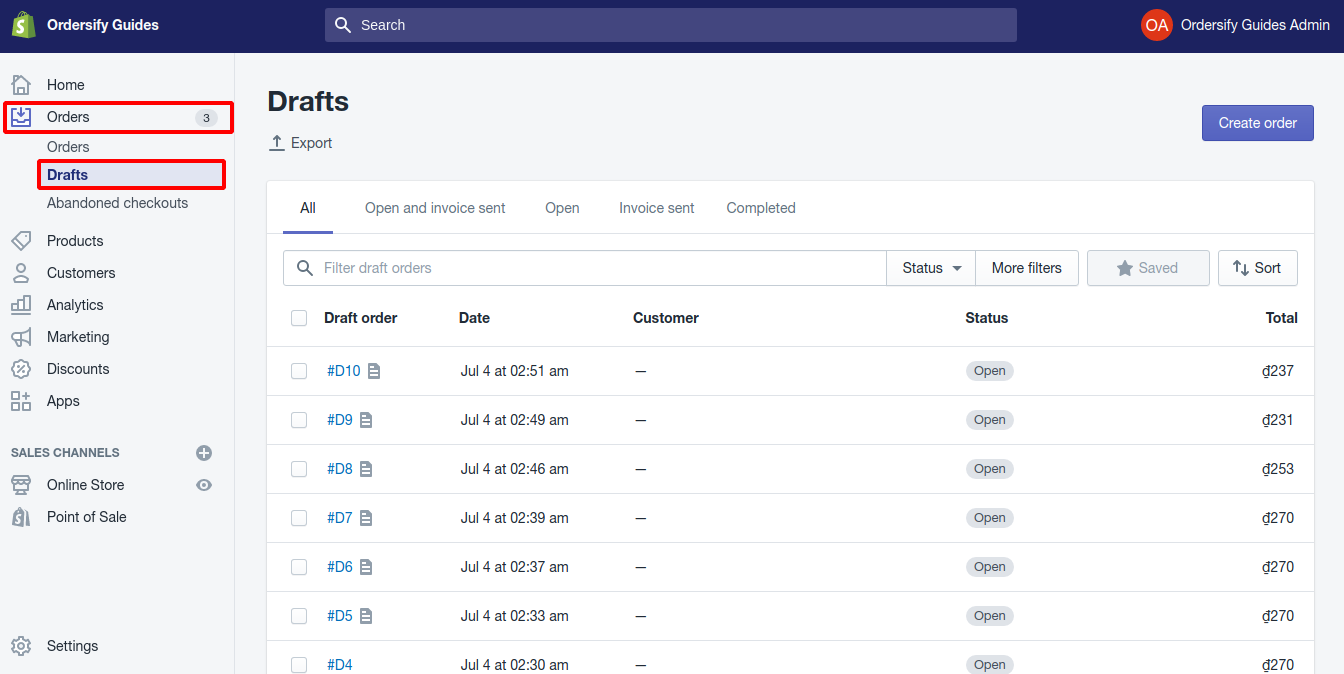
Step 2: Click on the price.
After go to the Drafts orders page, choose an order which includes the items you want to apply the discount rate. The order detail page is now displayed on the new page. From the Order details field, click on the price of the item you want to apply the discount.
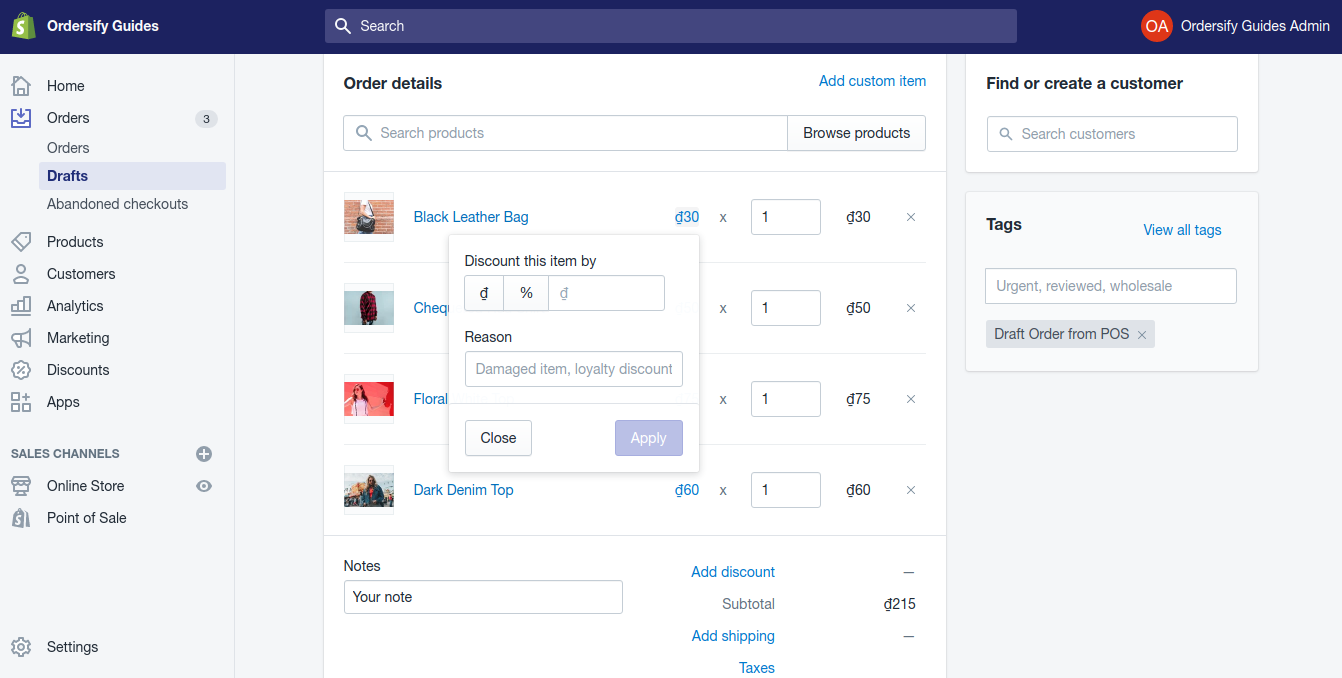
Step 3: Set the discount rate.
Enter the rate into the Discount this item by a box.
Step 4: Enter the reason for the discount
You can choose to enter the reason for the discount into the Reason box or not.
Step 5: Apply discount code to the specific item
Finally, click the Apply button to add the discount rate to your products.
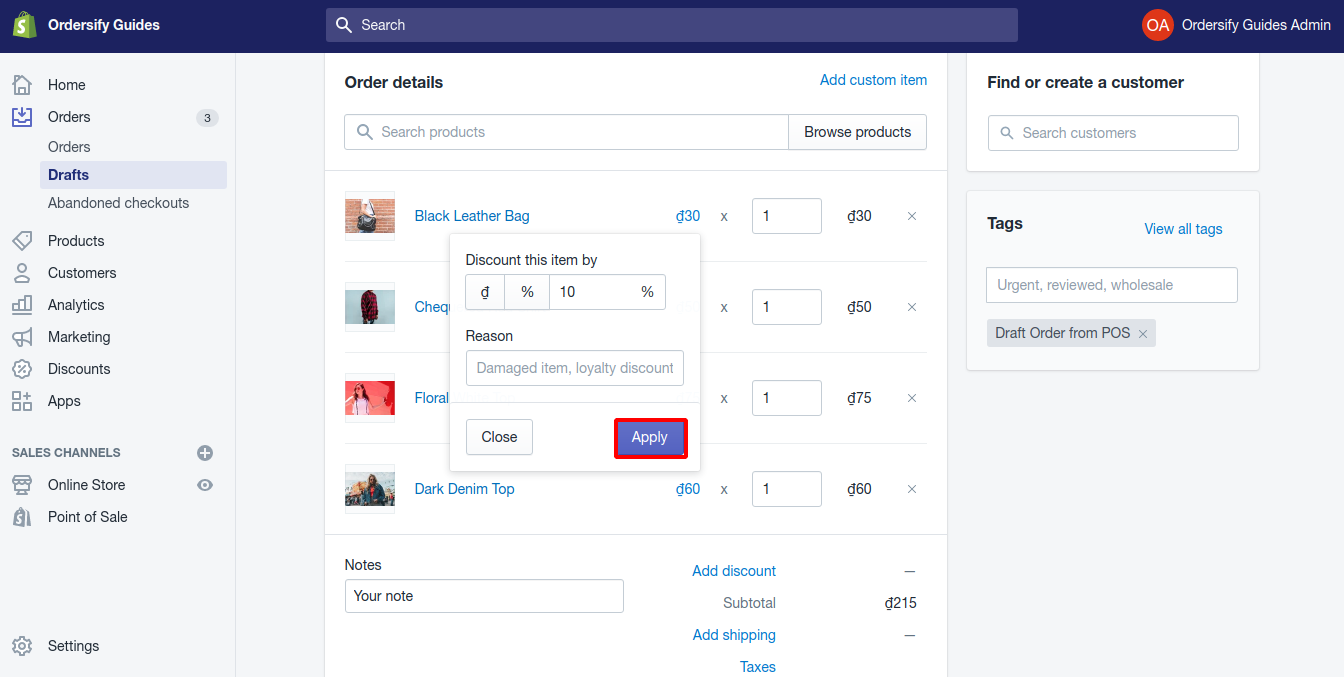
How to apply the discount code to the whole order on Shopify.
Step 1: Go to the Drafts orders.
From the admin screen of Shopify, you log in to your Shopify account. Click the Orders button, then choose Drafts
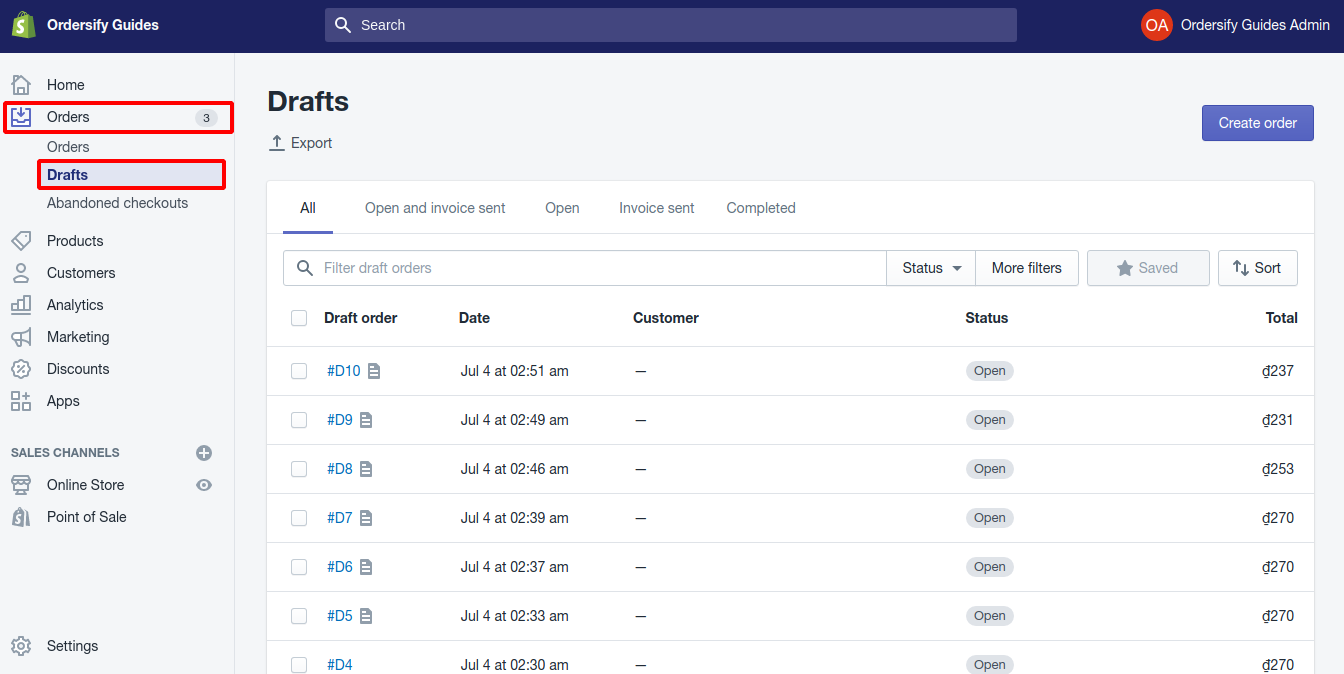
Step 2: Select a draft order.
After go to the Drafts orders page, choose an order which includes the items you want to apply the discount rate.
Step 3: Add discount code.
Similar to How to apply discount code to one specific item on Shopify, from the Order details field, find Add discount.
Next, you set the discount rate, enter the reason for the discount, and click the Apply button to complete.