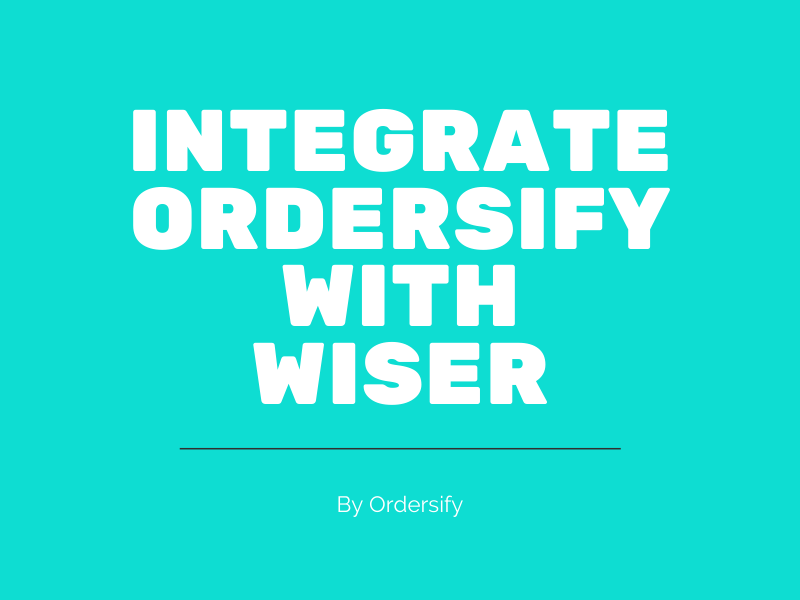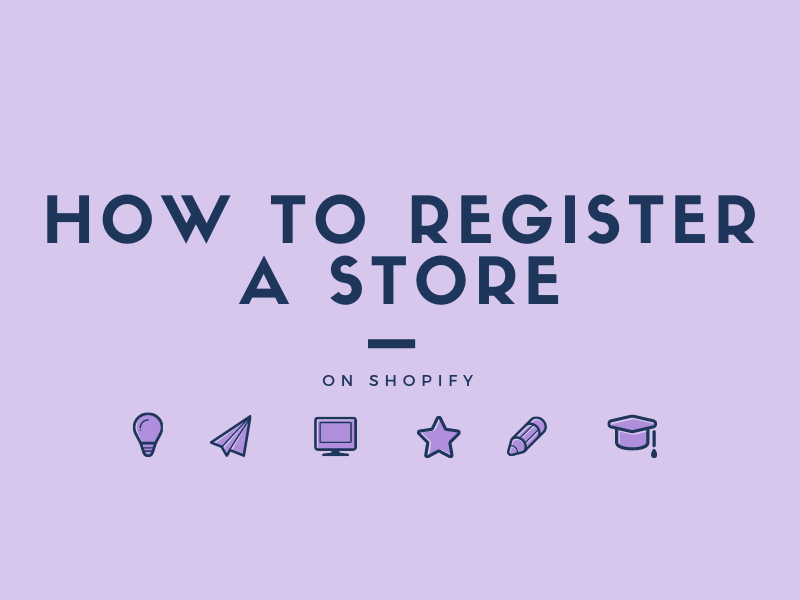How to create Redirects URL on Shopify
URL redirects is used to redirect traffic from one web page to another. When you change a URL on your Shopify store, you can create a URL redirect to ensure your customers can still find what they’re looking for.
For example, if you delete a product, you can set up a URL redirect so that when customers enter the URL for that product, they are redirected to a similar product on your store.
Step 1: Go to Navigation.
Start from your Shopify admin, go to the Online store section and click on Navigation.
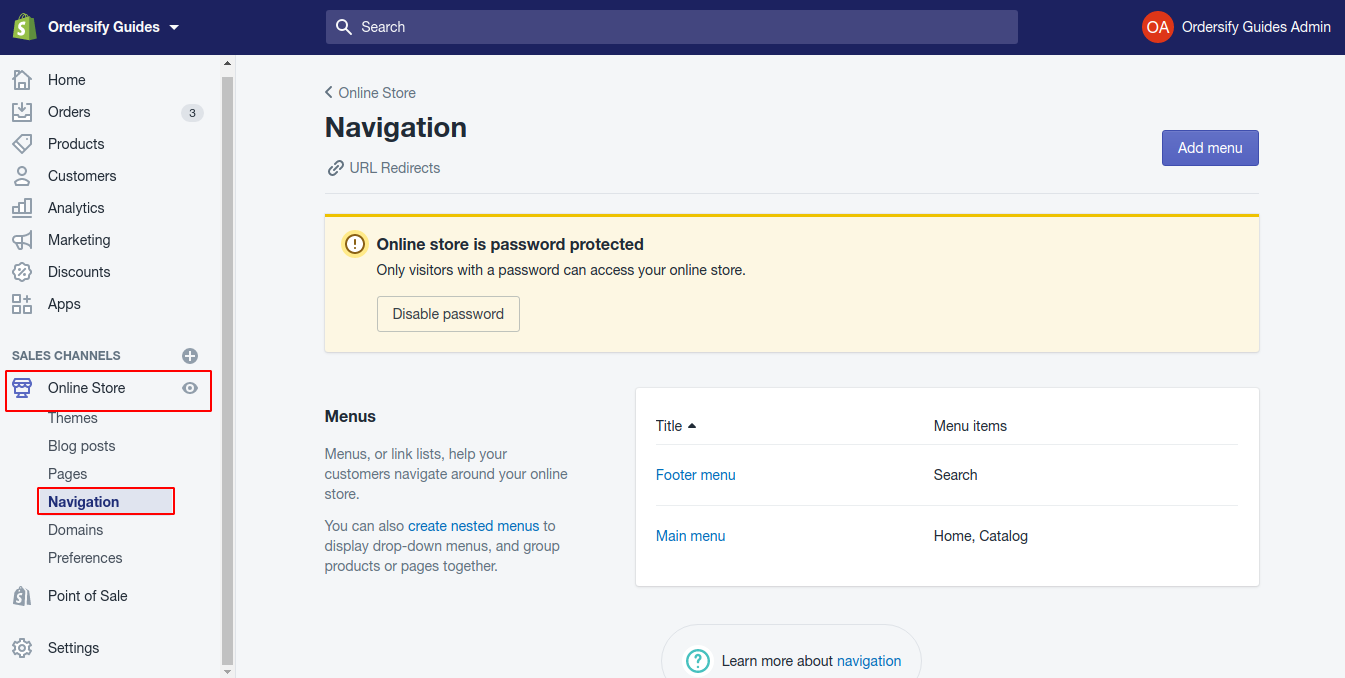
Step 2: Click URL Redirects.
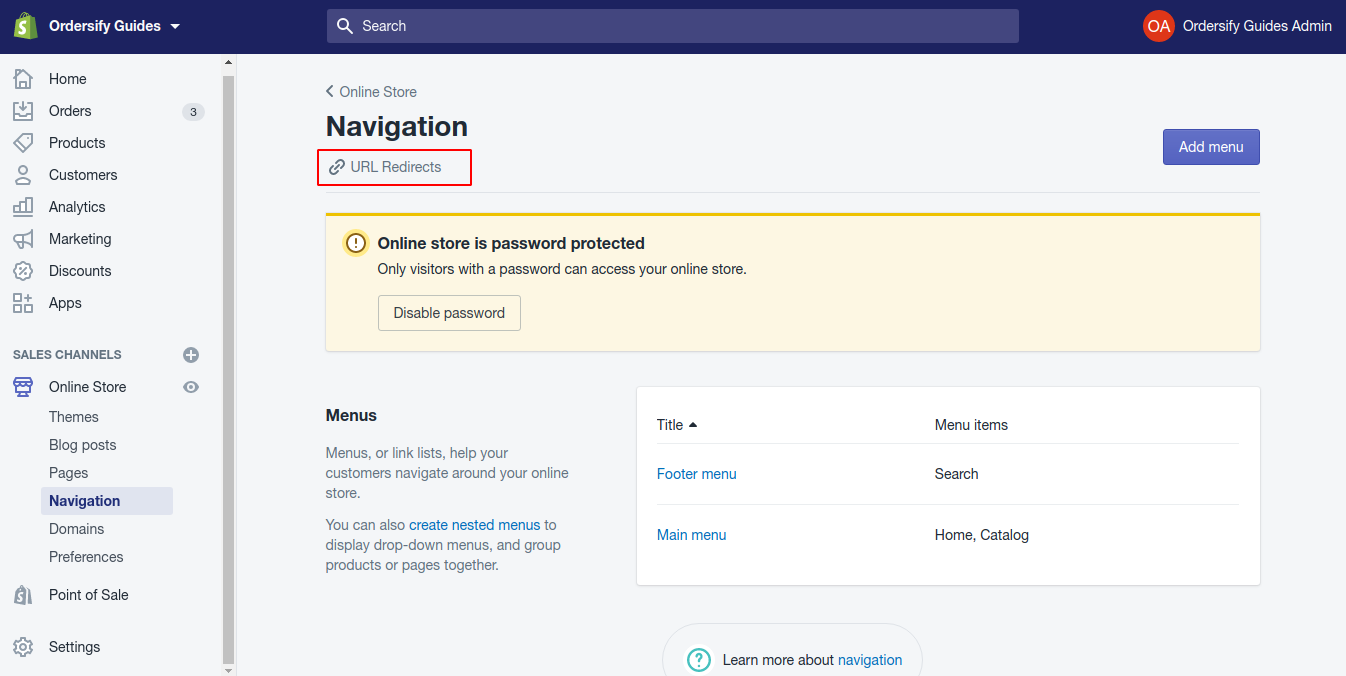
Step 3: Click Add URL redirect.
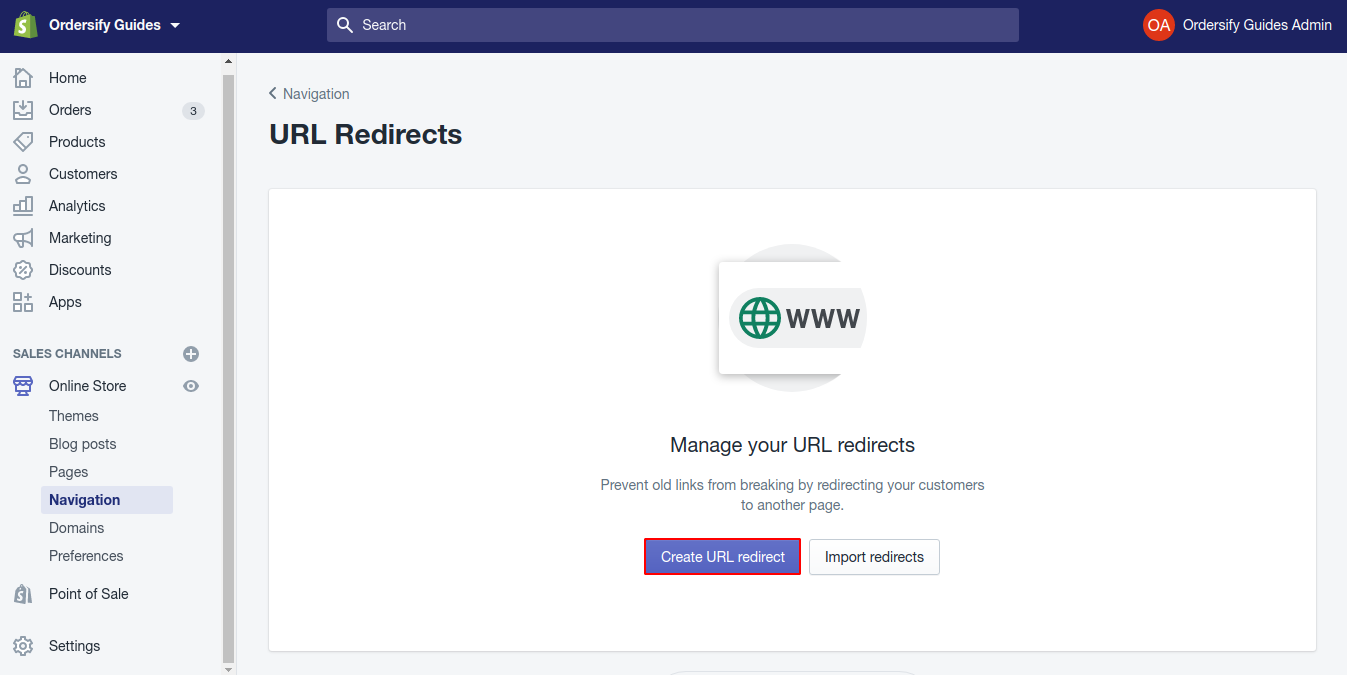
Step 4: Enter the old URL.
Inside the Redirect from section, enter the old URL you want to redirect visitors from. Only broken URLs should be redirected. If the old URL still loads a webpage, the URL redirect won’t work.
Note:
You can’t redirect URLs that begin with the following prefixes: /apps, /application, /cart, /carts, /orders, /shop, or /services.
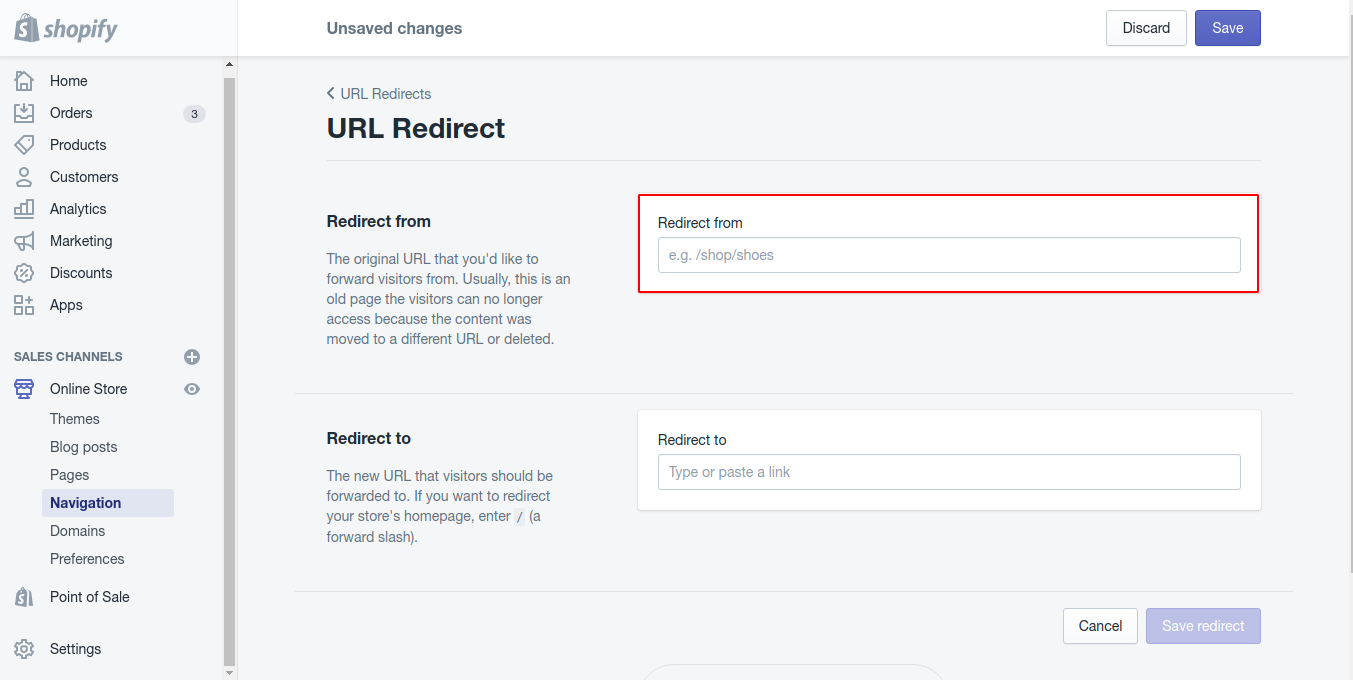
Step 5: Enter the new URL.
In the Redirect to section, enter the new URL that you want to redirect visitors to. If you want to redirect to your store’s home page, then enter /.
Note:
The new URL can be either a relative URL (for example, /collection/shirts) or a full URL (for example, http://www.example.com/collection/shirts). To redirect traffic within your primary domain, use a relative URL. To redirect outside your primary domain, use a full URL.
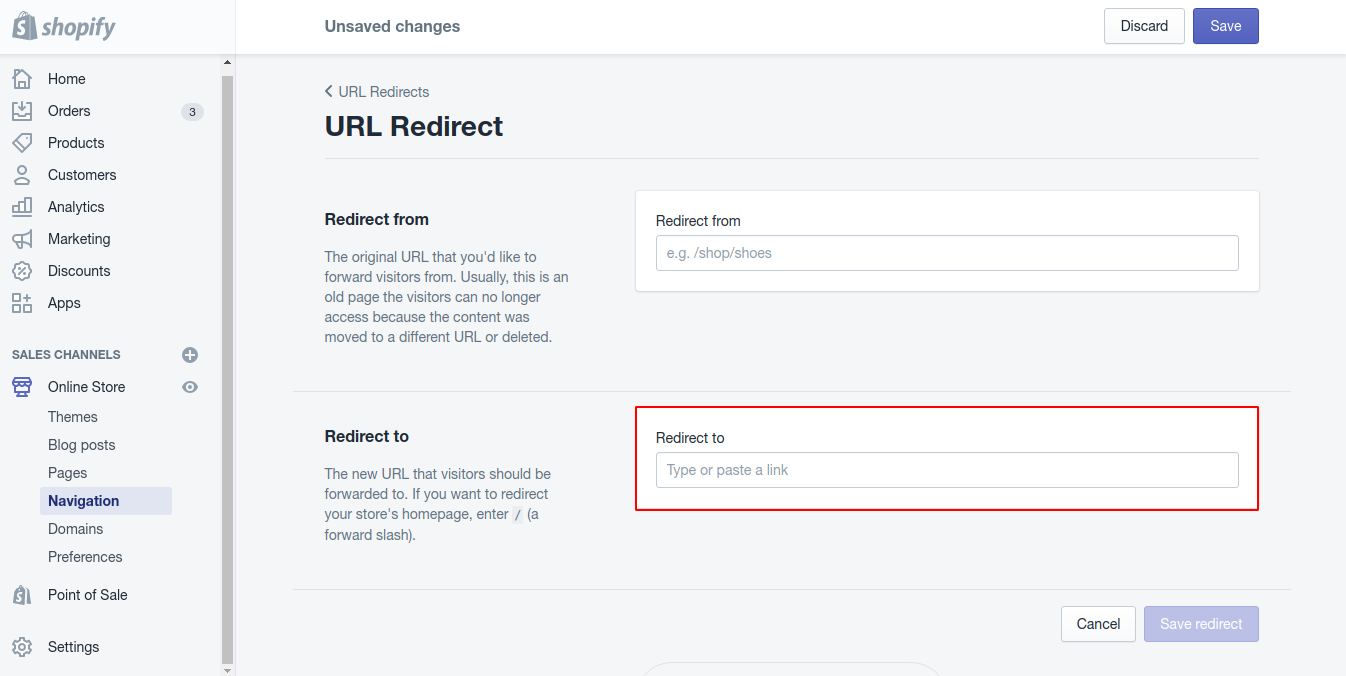
Step 6: Click Save.
Finally, click on Save to complete.