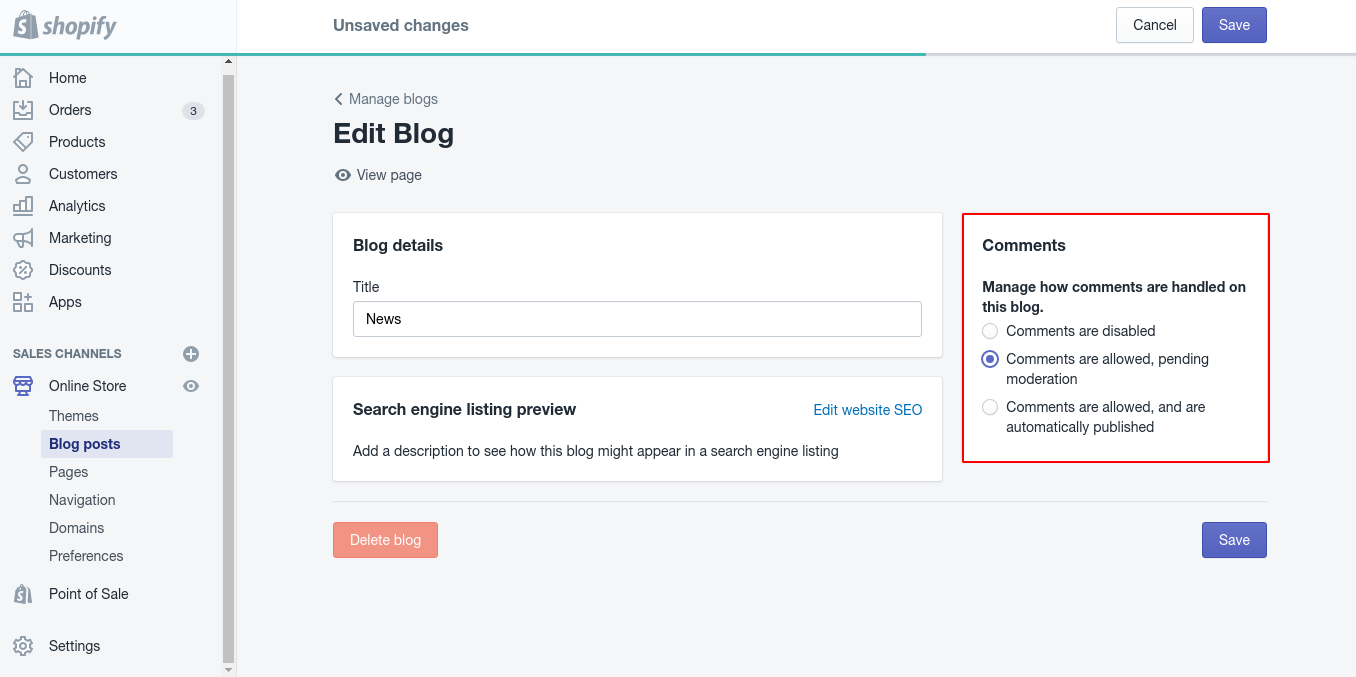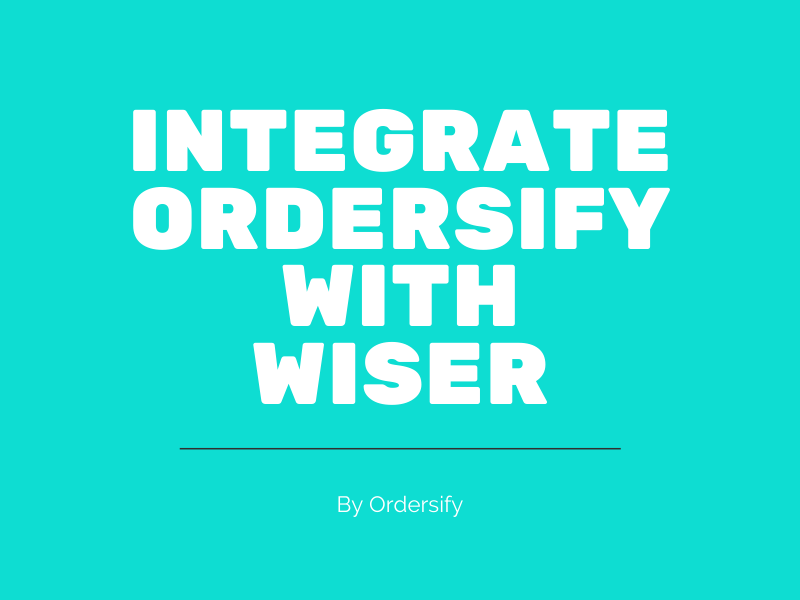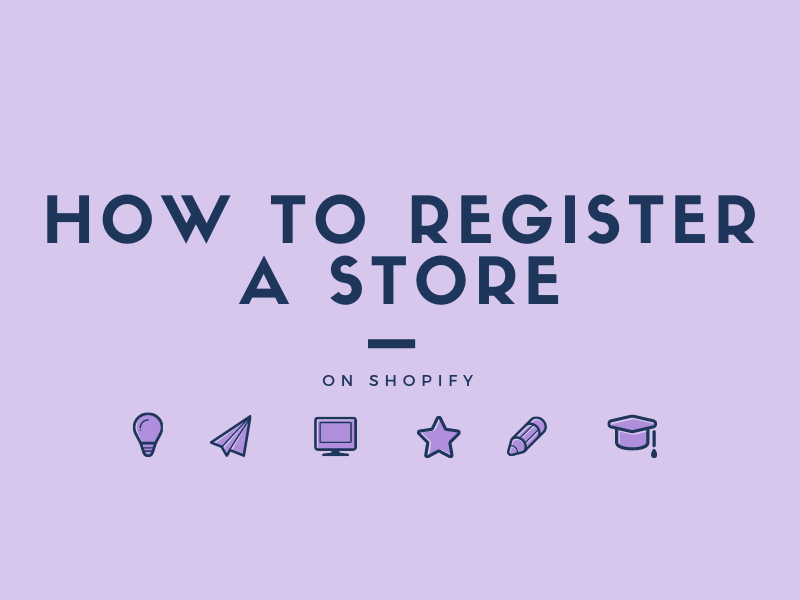Process comment on Shopify
Comments can provide a place for conversations about your business and products. You can allow customers to comment on your blog posts, disable comments, or allow comments pending moderation. Before you can enable comments for a blog, you need to publish at least one post to it.
This article is here to instruct you on the specific method and give out related problems in Process comment on Shopify
Step 1: Go to Blog Posts.
Login in your Shopify account, go to the Online store and click on the Blog posts section.
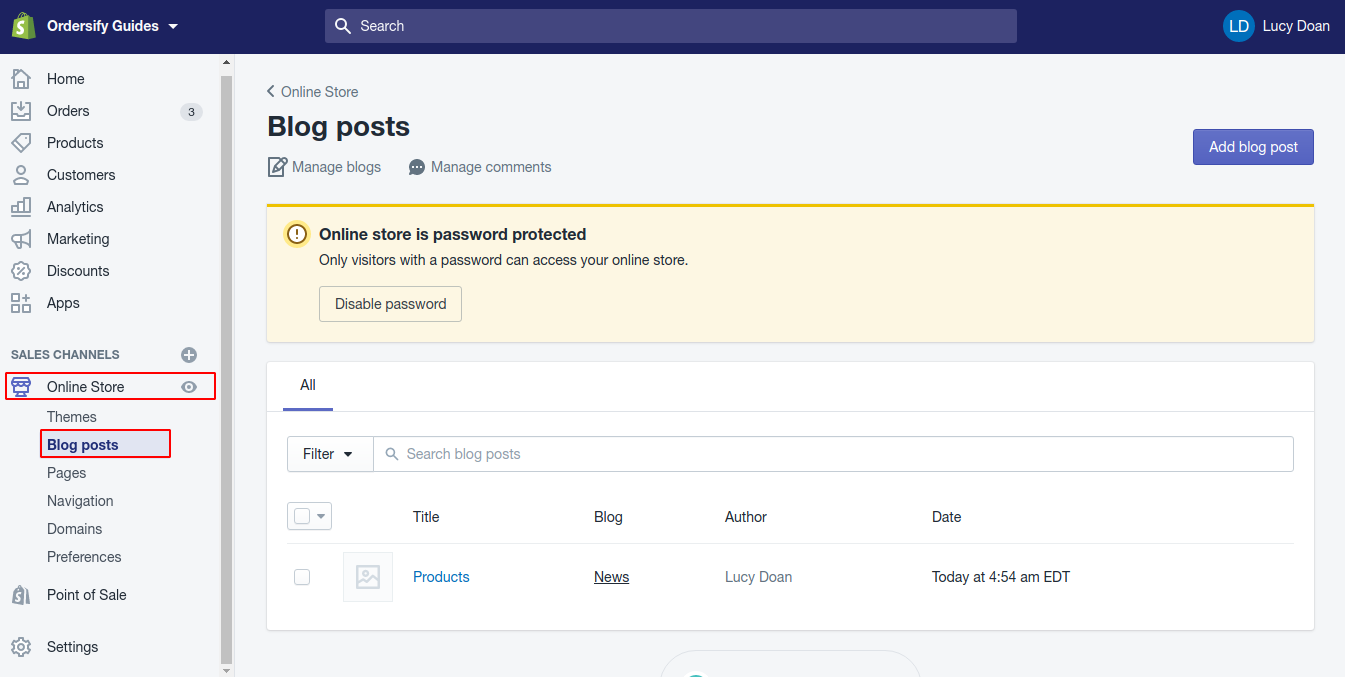
Step 2: Choose Manage blogs.
Next, choose Manage blogs and Click the name of the blog you want to edit.
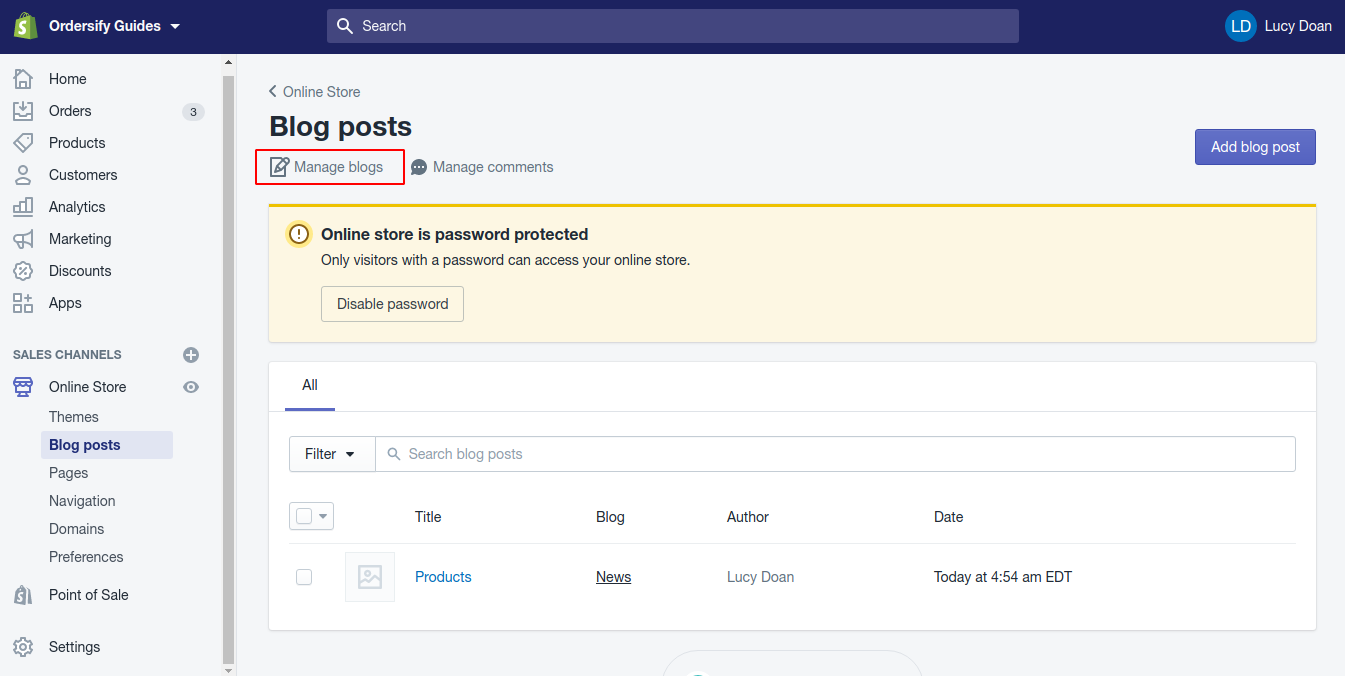
Step 3: Select the option that you want.
In the Comments section, select the option that you want. The comment settings have three options:
1. Comments are disabled: Visitors to your blog can’t leave comments on posts.
2. Comments are allowed; pending moderation: Visitors to your blog can leave comments, but you will need to review the comments before they will appear on your blog.
If you choose to allow comments pending moderation, then you will have to approve all comments before they are published on your blog. You can also approve or delete multiple comments using a bulk action.
Shopify checks all blog comments for signs of spam and flags them. Flagged comments won’t be displayed on your blog, but they will appear in your Shopify admin. If a comment is mistakenly marked as spam, then you can click Not spam next to it. This will remove the flag and send a notification to Shopify to help improve the spam filters.
3. Comments are allowed, and are automatically published: Visitors to your blog can leave comments and they will appear on your blog without your review.