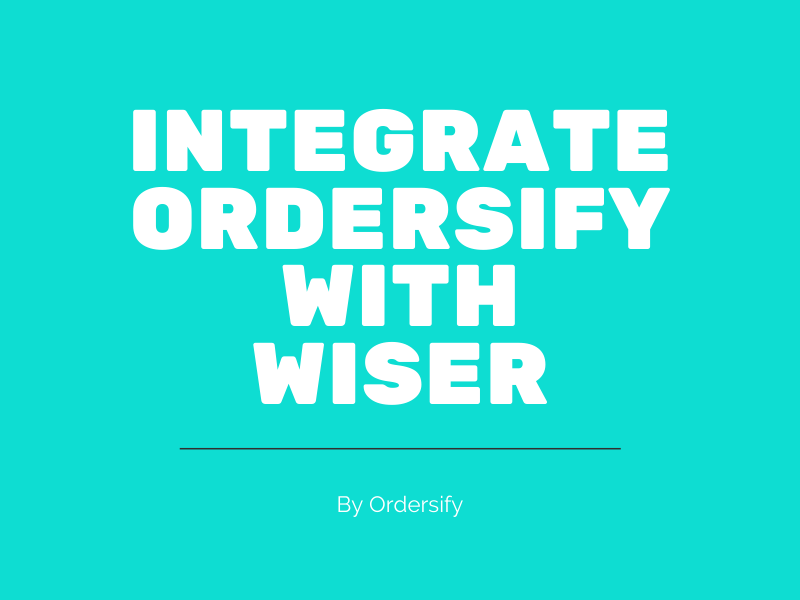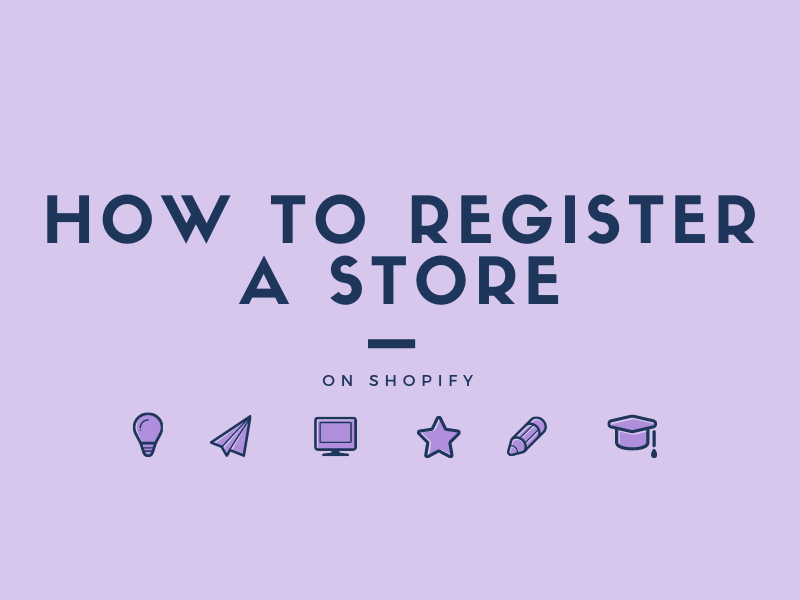Upload images with the Rich Text Editor on Shopify
Shopify can help you upload images in the Rich Text Editor by adjusting several specifications of the image. You can move and resize with our bare hands, simply drag here and there. In addition, you can also touch the particular specifications of an image to edit it, specific detailed numbers.
The instruction below will give you the most basic steps on Upload images with the Rich Text Editor on Shopify.
Step 1: Select product you want upload images.
After logging in your Shopify account, choose Products. From a list of products, select product that you want to upload images with the Rich Text Editor.
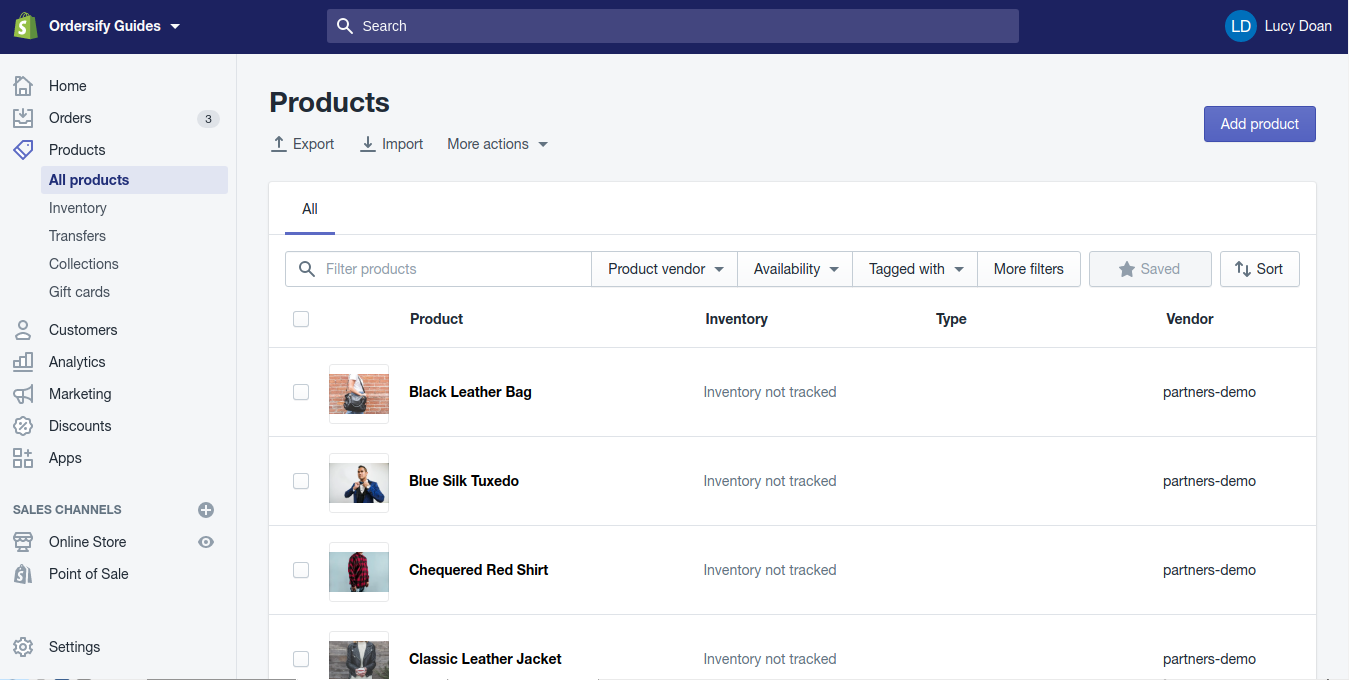
Step 2: Upload images with the Rich Text Editor.
#### Add a new image: Inside the Description section, click Insert images and choose an image. You can choose an existing image or choose Upload file to upload an image from your device.
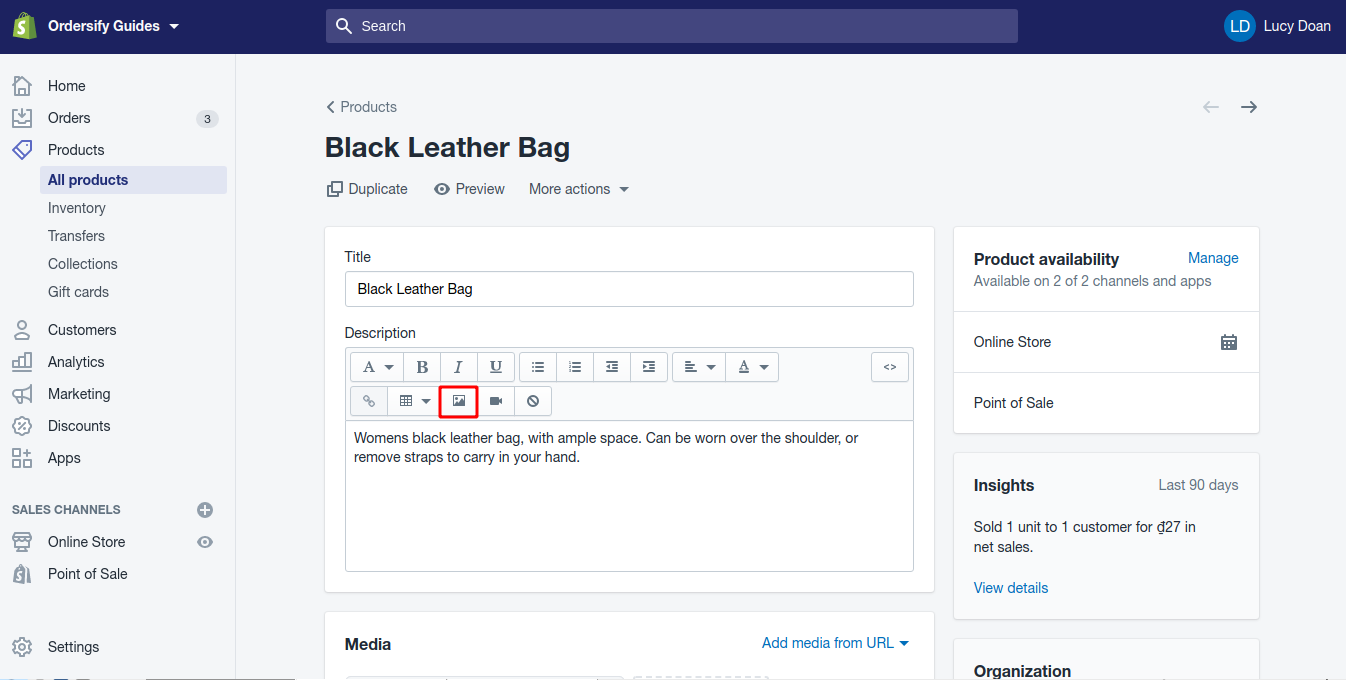
#### Edit an image with the Rich Text Editor: Double-click the image to open the Edit Image window. In the Edit Image window, you can adjust some details of the image:
- Image size: choose one option from the dropdown menu this field to resize the image.
- Image alt text: give an alt text to promote your store’s SEO and accessibility when customers search for it.
- Alignment: control how the word content locates around the image. You can also choose to Wrap text around image
- Enter the number of pixels of space on each side of the adjusting square to add spacing.
Then, click Edit image.
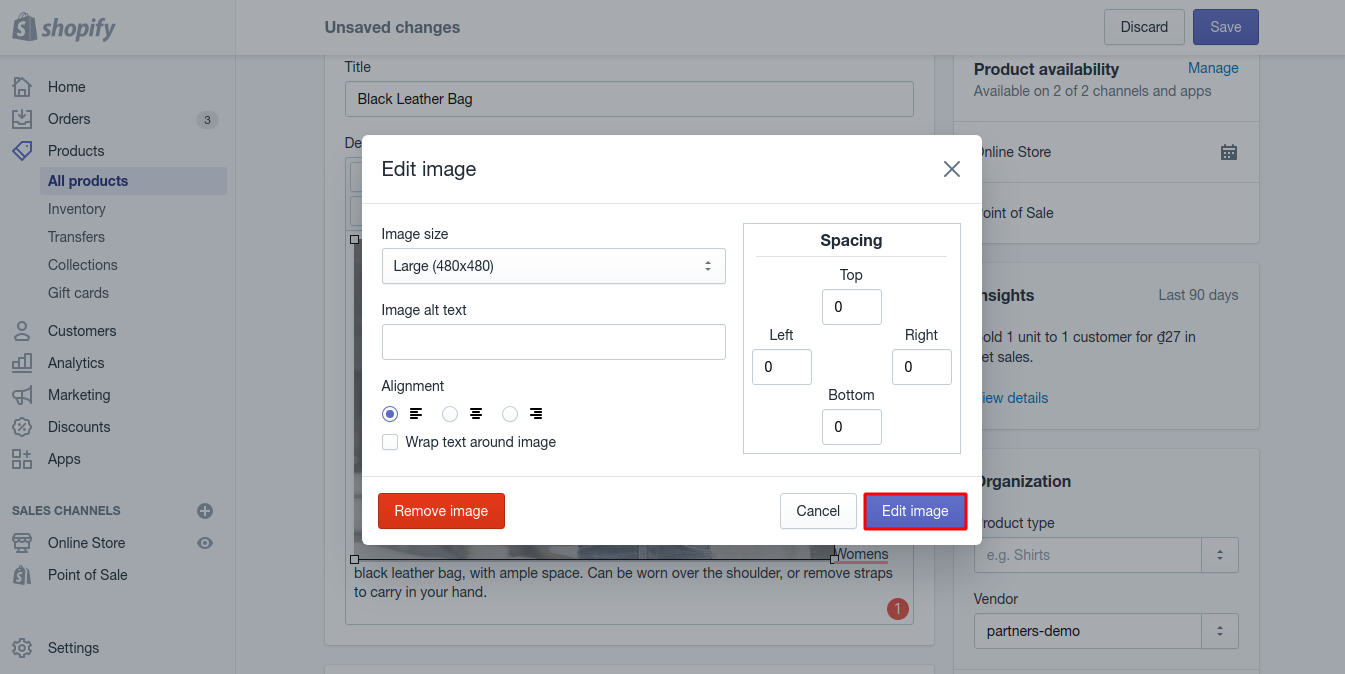
Step 3: Save your edit.
Finally, click Save to save your changes.