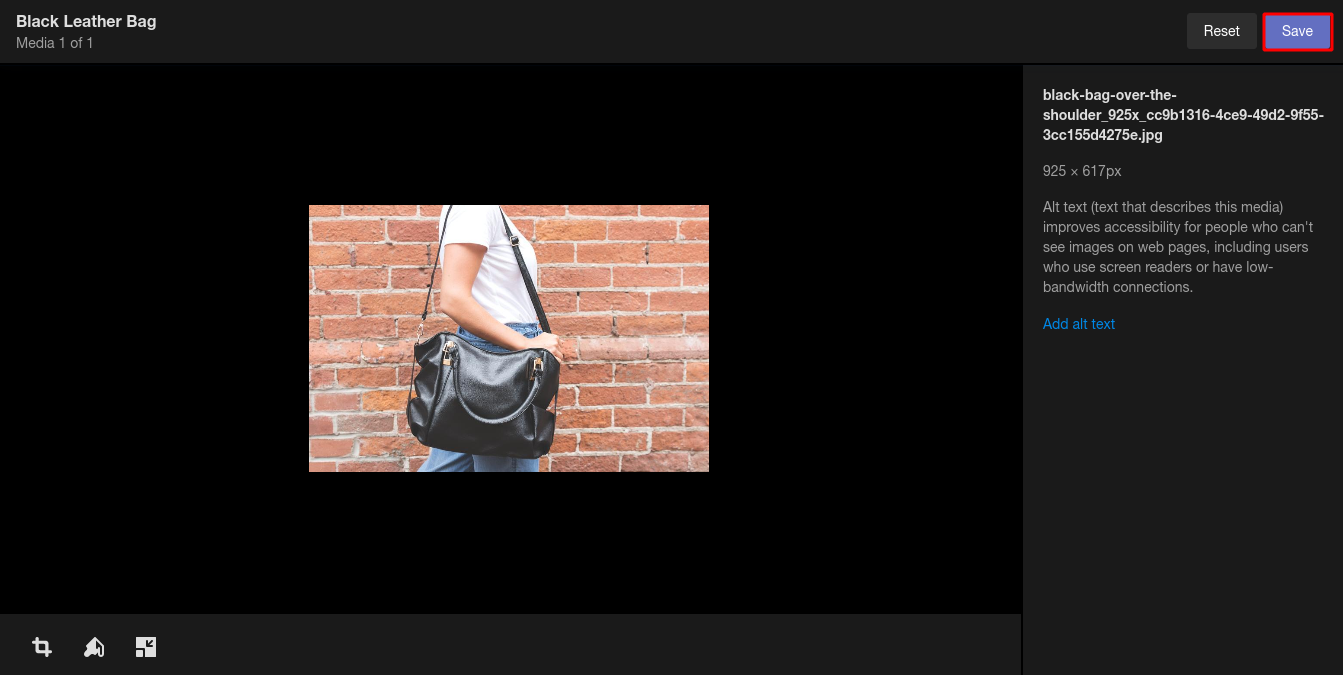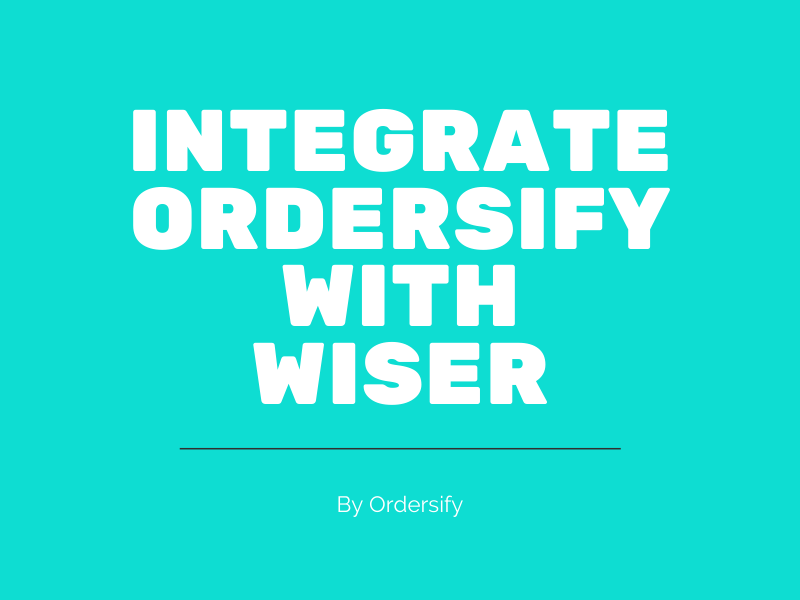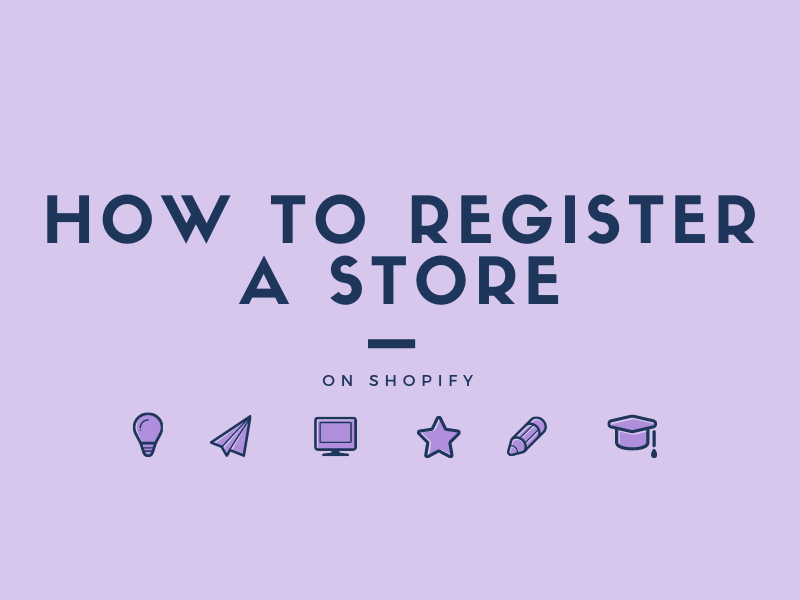How to resize an image on Shopify
Resizing an image changes its total size. If you try to adjust the aspect ratio by resizing the image, then your image might be distorted. Therefore, a tip for you to set up your display is to set all photos in the same aspect ratio then it will present better side by side.
This is an instructional wrtiting on How to resize an image on Shopify. I ensure you that this guide is very helpful so you should read it carefully and follow the instruction.
Step 1: Choose product you want to resize image.
After signing in your account on Shopify, go to Products. Then choose product you want to resize image.
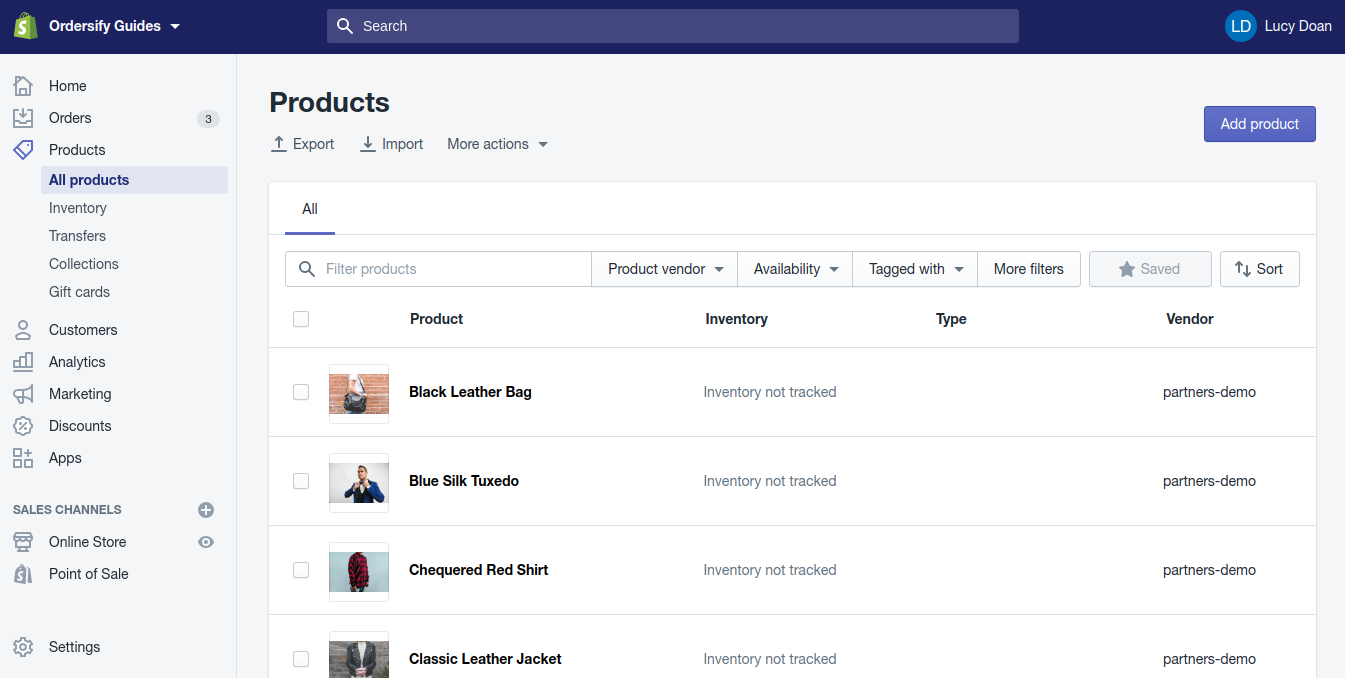
Step 2: Click Resize.
In the Media section, you can pick a photo and click on the Resize button in the bottom corner of the screen.

Step 3: Specify the size.
Enter the figure that you want to use for an aspect of the photo, the width for example, and the system will automatically fulfill the other. If you want to change the size of the picture without remaining the old ratio of the aspect, uncheck Lock aspect ratio. Moreover, there is a note that you should crop the image instead of resizing if you want to change the aspect ratio.
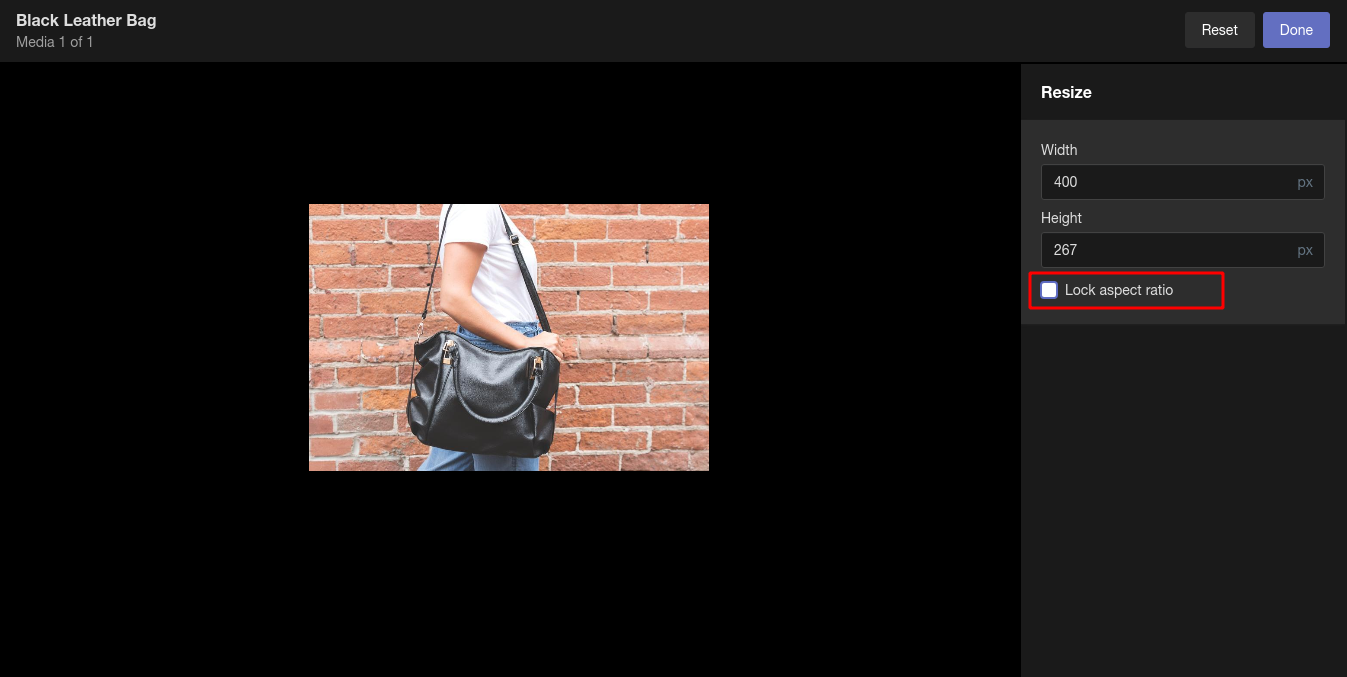
Step 4: Press on Done.
After filling the resize statistics, press on Done to see the result of your changes.If you are not satisfied with it, you can select the Reset then choose the different ratio.
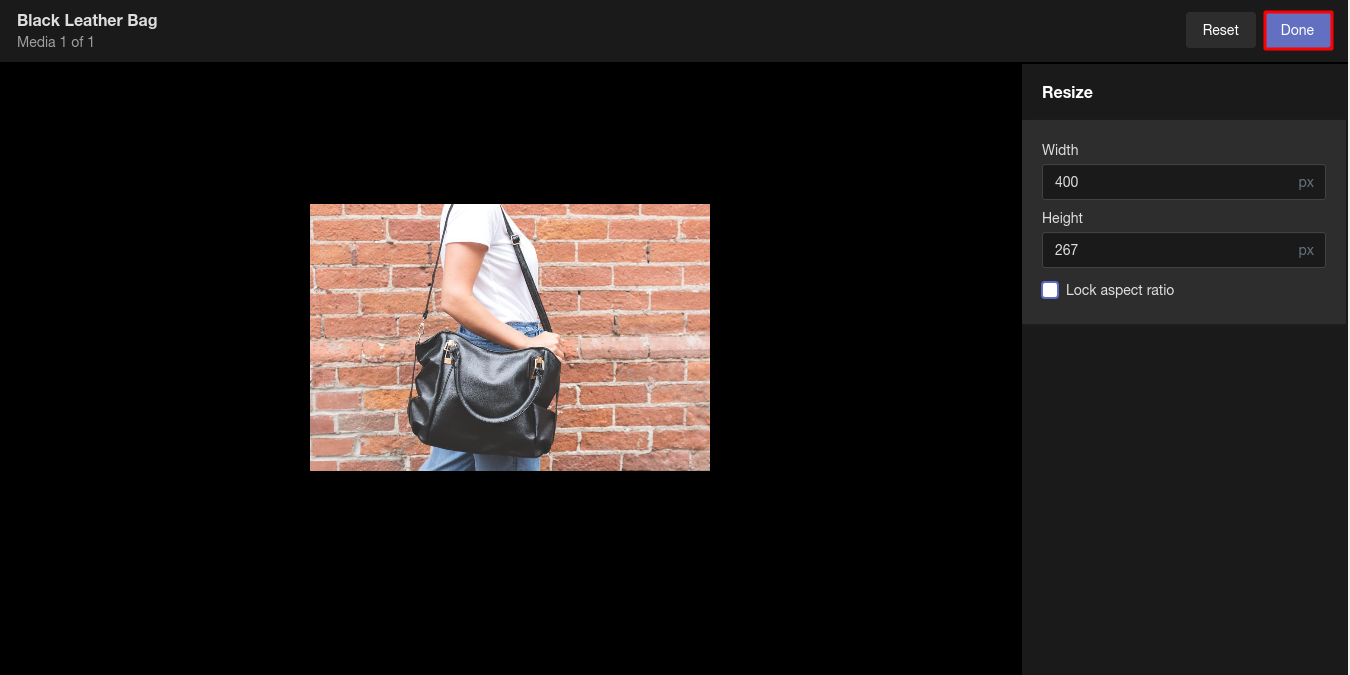
Step 5: Save.
When you are done, pressing on the Save button to record the adjustment.