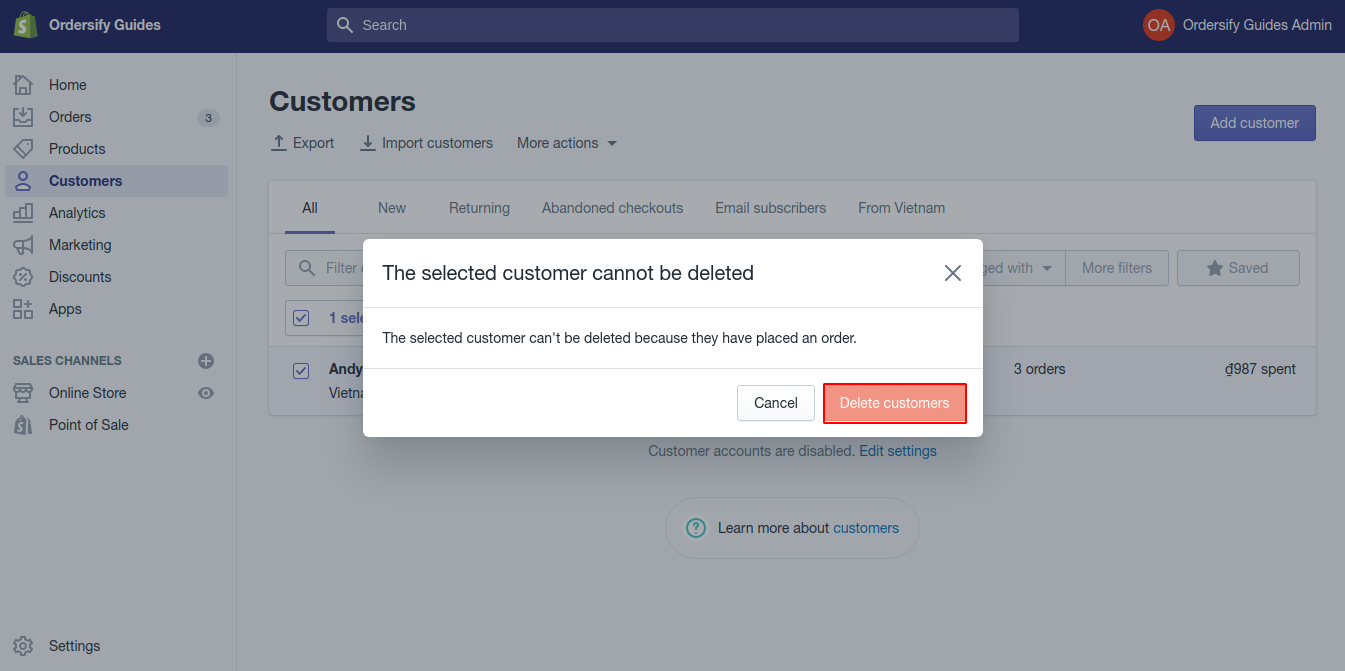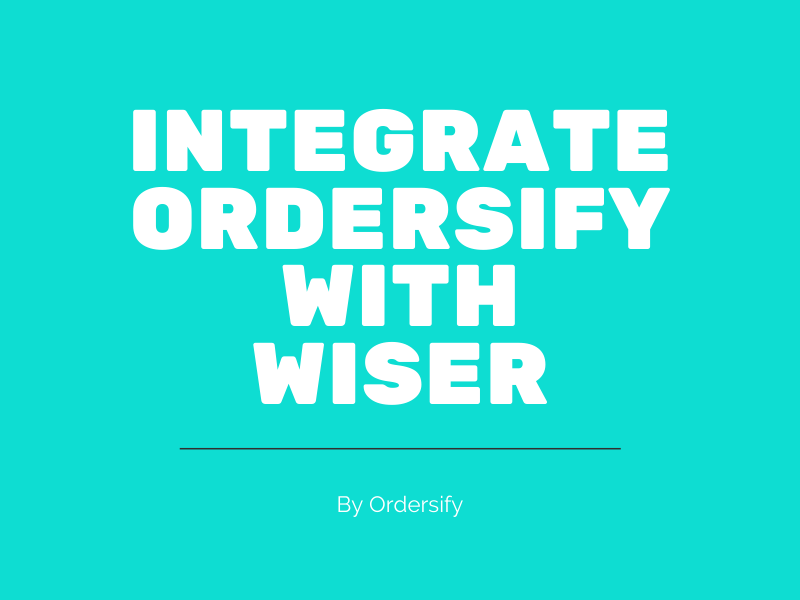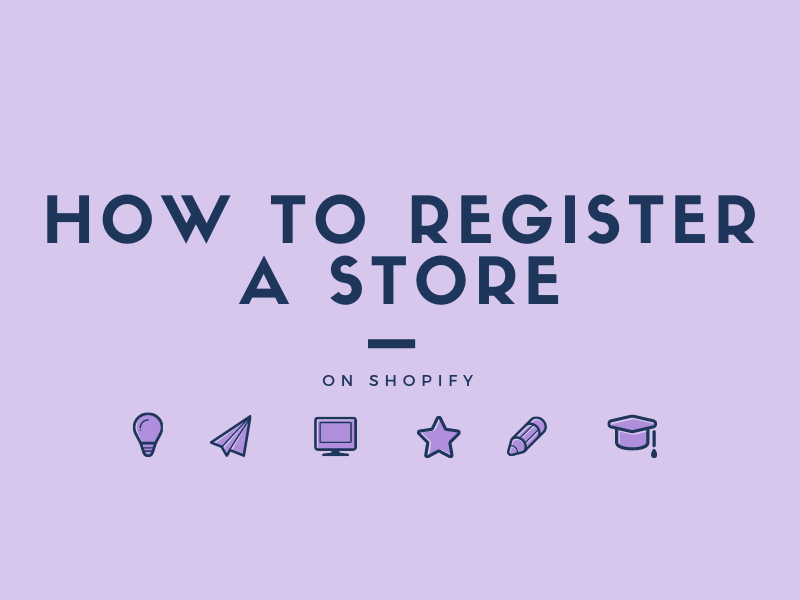How to delete customers on Shopify
You may collect customer’s information, may even sent them emails, individual account invites, but for whatever reasons they decided not to buy from your store. If you let those profiles stay in your customer list, it may cause a little annoyance when you manage your customers.
To help you to delete customers, I have prepared some steps on How to delete customers on Shopify.
Step 1: Go to the Customers section.
Choose Customers after logging in your Shopify acount.
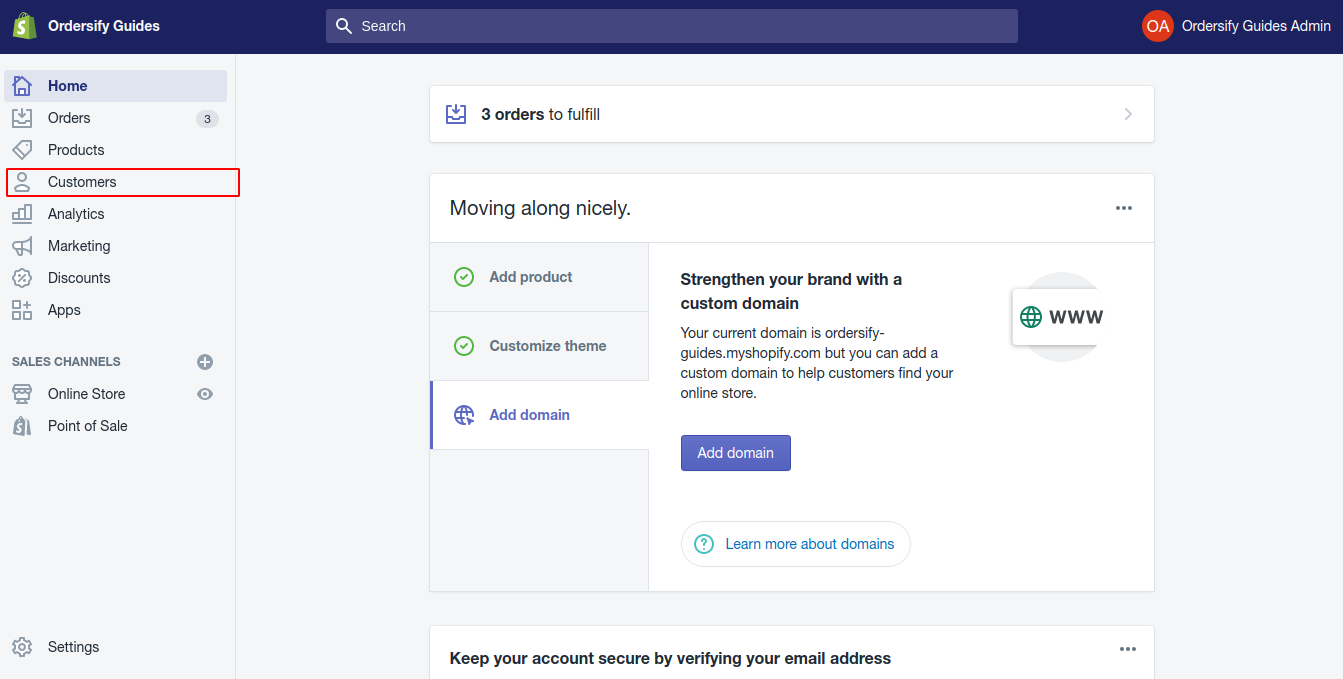
Step 2: Choose the profiles of the customers you want to delete.
From the Customers page, choose the profiles of the customers you want to delete by ticking on the checkbox beside each name.
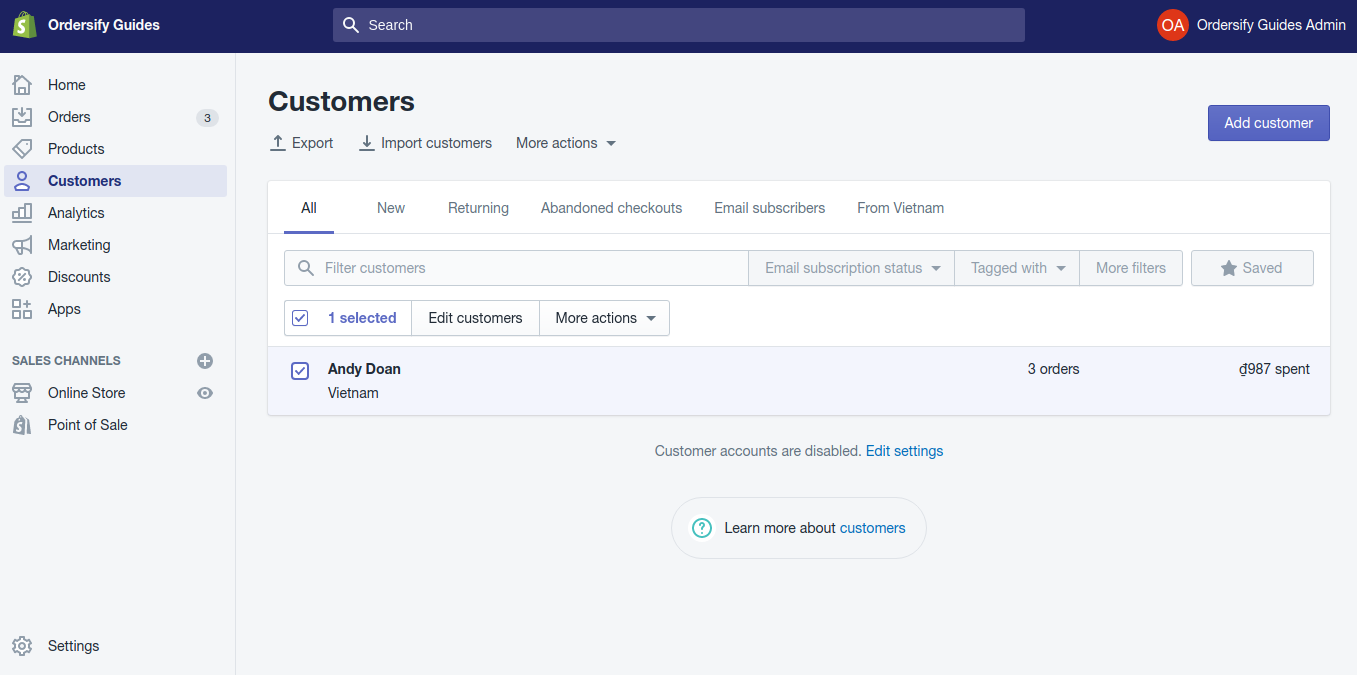
Step 3: Select Delete selected customers.
Press More actions and select Delete selected customers.
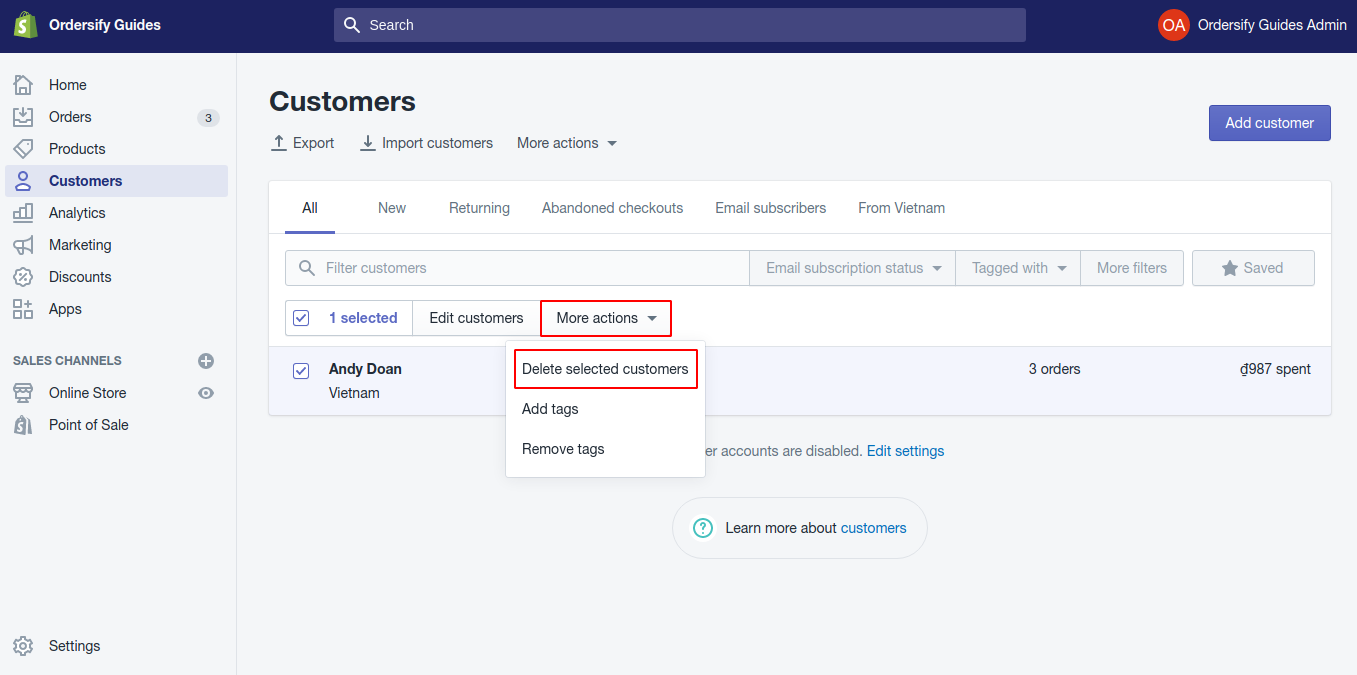
Step 4: Click Delete.
In this step, click Delete to confirm your choice.