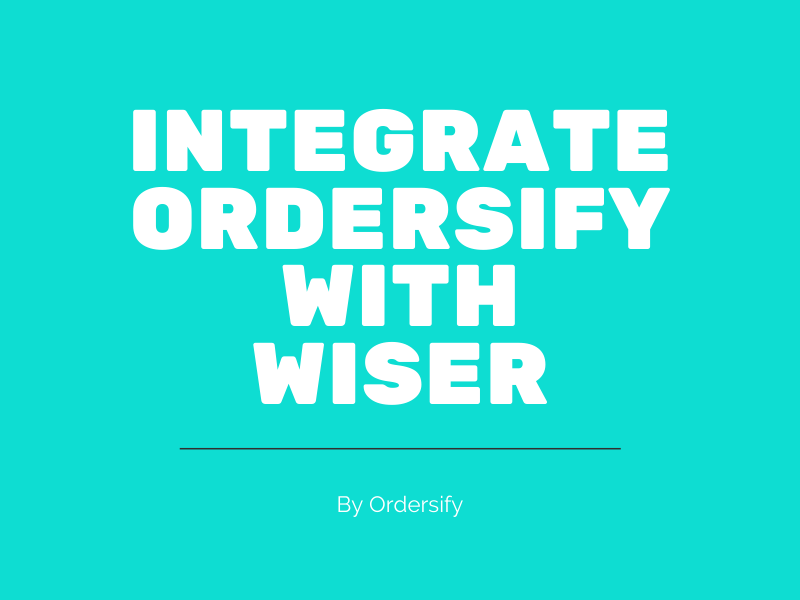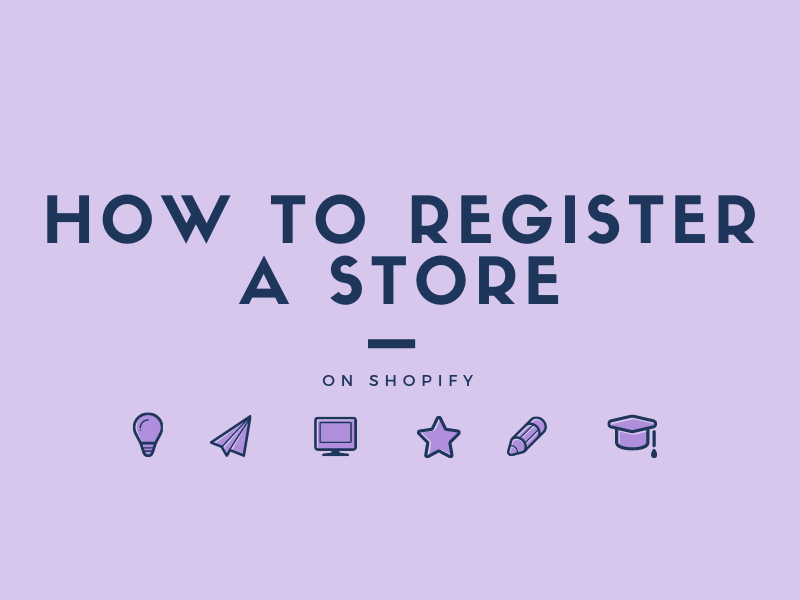How to adjust inventory tracking on Shopify
The inventory tracking function can help you prevent the customers from buying products that have been sold out, and you can also be reminded to purchase more products for your store when it runs out of stock.
In the previous post, I have told you the way to set up inventory tracking on Shopify. Today I will share with you the tips to adjust inventory tracking. With this function, you can change the inventory count for not only products but also for variants of each product.
Step 1: Choose Inventory.
Make sure you sign in your Shopify account.Then go to the Products section and choose Inventory.
![]()
Step 2: Change inventory.
In the Inventory section, you will see various products, and you will see the Edit quantity available on the right side of each product. Under the words Edit quantity available, you can change the inventory count for the product that you want to adjust its inventory levels.
![]()
Step 3:Add quantity.
You can click on the Add button and then enter a specific number. And the one that you have just entered will be added to the original quantity figure of that product. For example, I have 3 Navy Sports Jacket available in my store. I click Add end then enter 7 in the field next to it. The total inventory count of the Navy Sports Jacket will now be 10.
![]()
Step 4: Set new quantity.
If you want to set a new total inventory count, you need to click on the Set button and then enter a number in the blank field next to that button. For example, now my total inventory count of the Floral White Top product is 4, and I want to change that number into 15. I will click the Set button and then enter 15 into the blank field. The total inventory count of the Floral White Top will now be 15.
![]()
Step 5: Save.
In the final step, you click Save to finish.
![]()