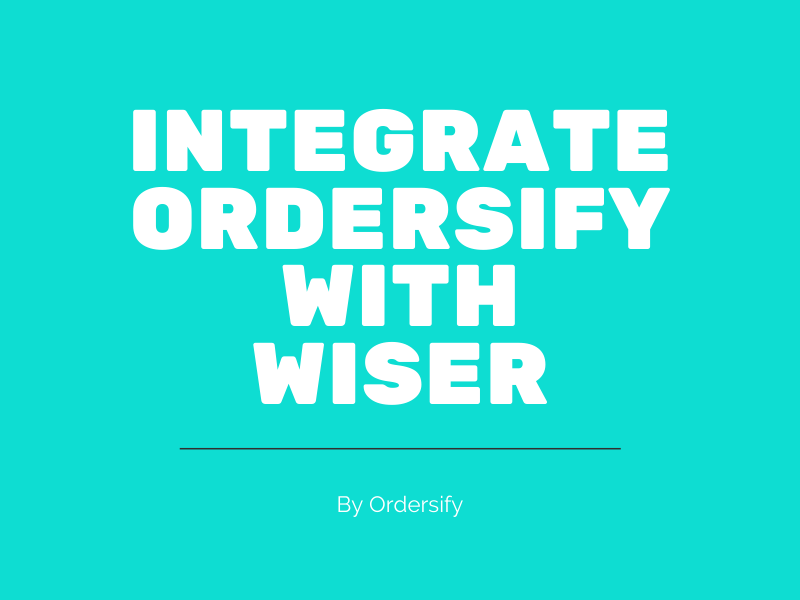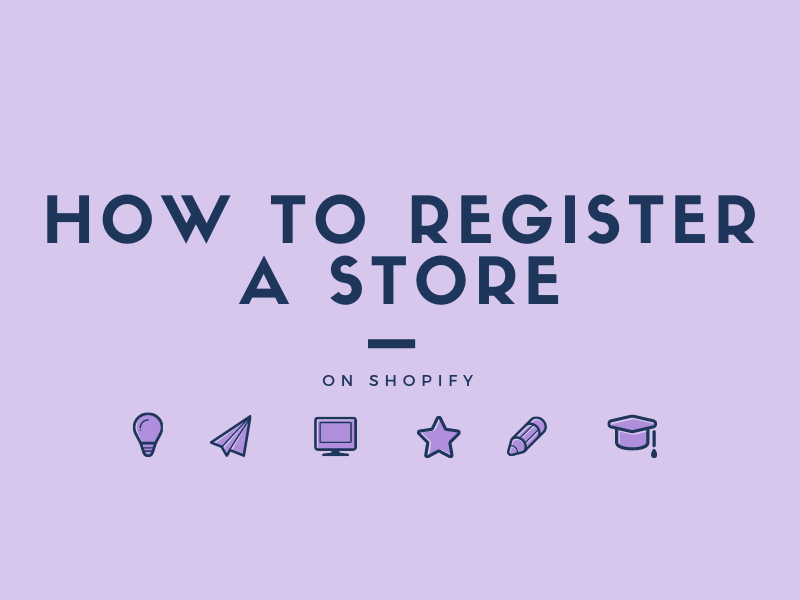How to add a vamriant on Shopify
As you may have already known, product variants play a significant role with Shopify stores. This is because they allow customers to have more options and encourage them to spend more time browsing through your site, which would lead to an increase in the likelihood of customers making a purchase.
This is the writing on How to add a variant on Shopify which would help you a lot if you are in the situation as mentioned above.
Step 1: Select an exsiting product in your Shopify Admin.
After logging in your Shopify account,go to the Products section.Then select the product which you want to add variants.
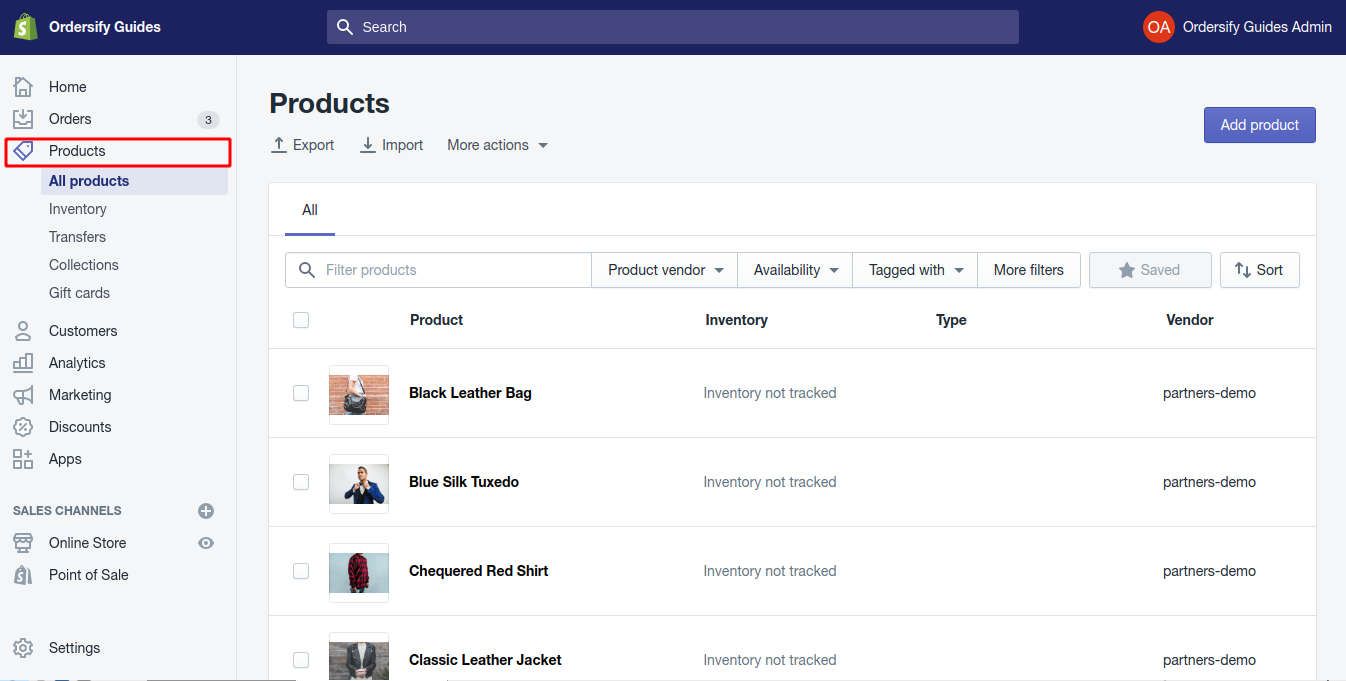
Step 2: Tick on This product has multiple options, like different sizes or colors.
In the Variant section, tick on This product has multiple options, like different sizes or colors to continue.
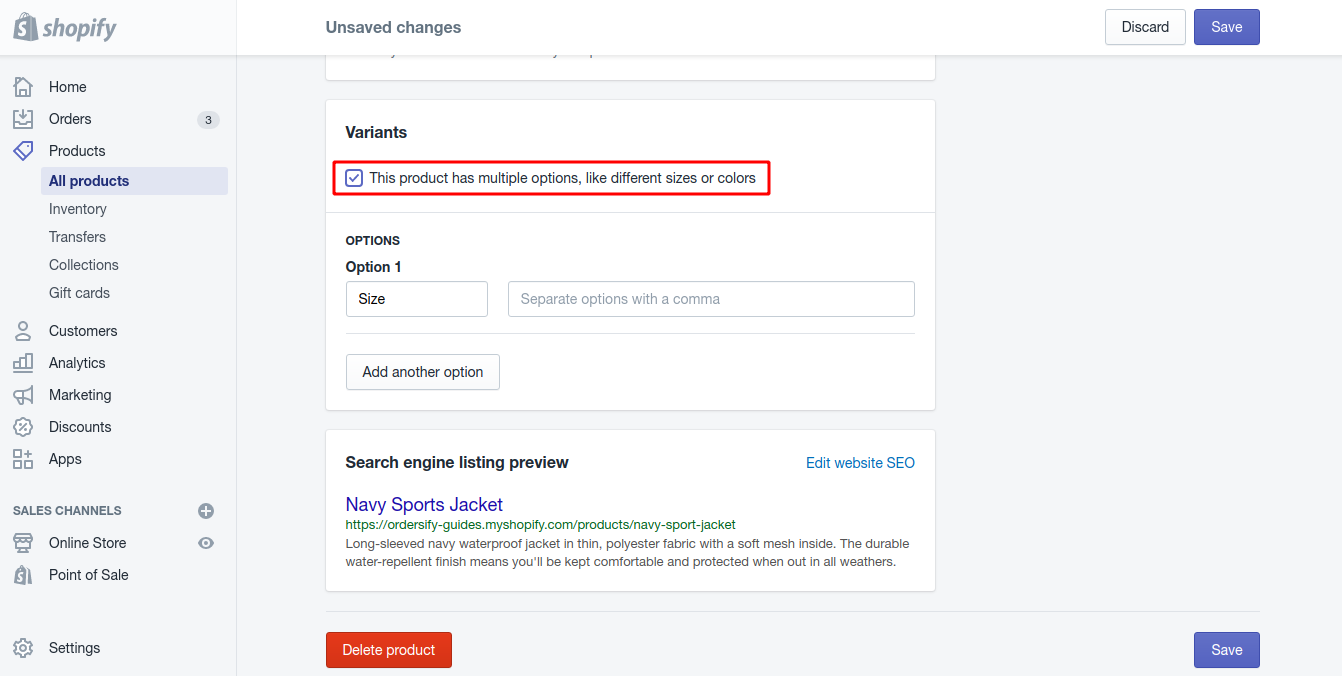
### Step 3: Enter Option name. You can adjust the name of the option so it could suit your needs.
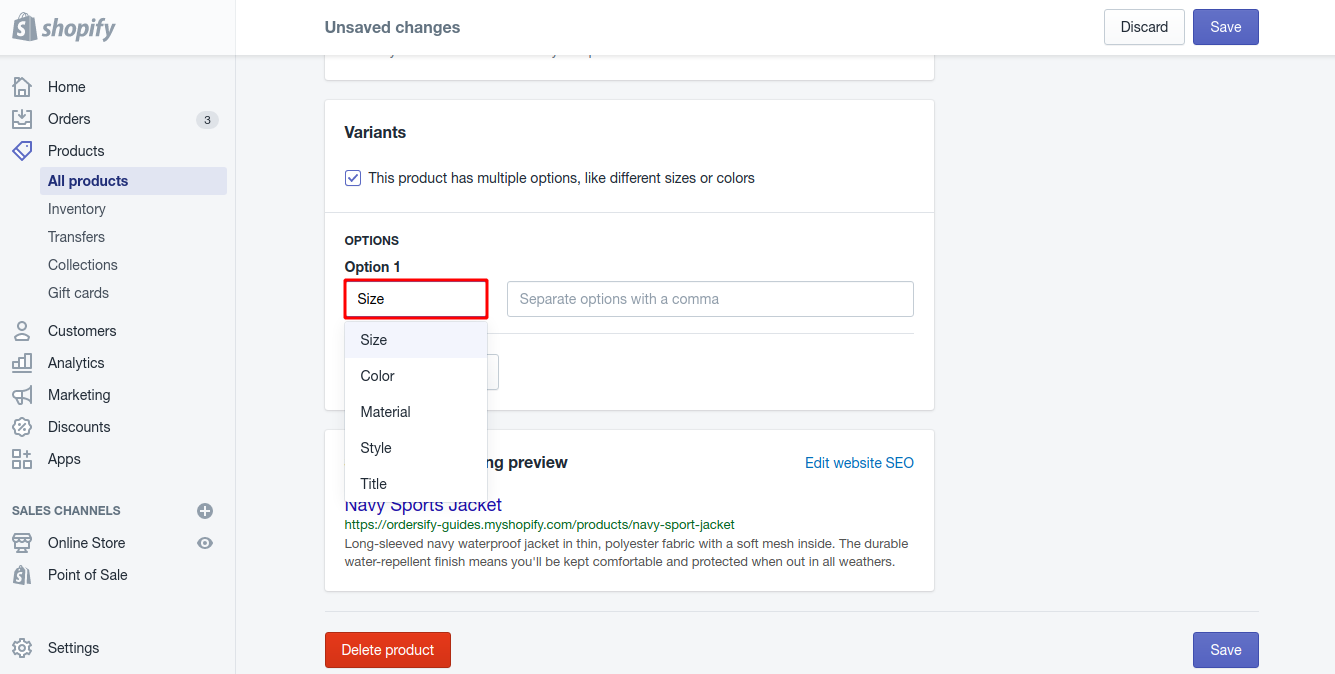
### Step 4:Enter Option values. If you choose your Option name to be Size, you could add different values such as S, M or L into your beside field. To separate these values, using a comma.
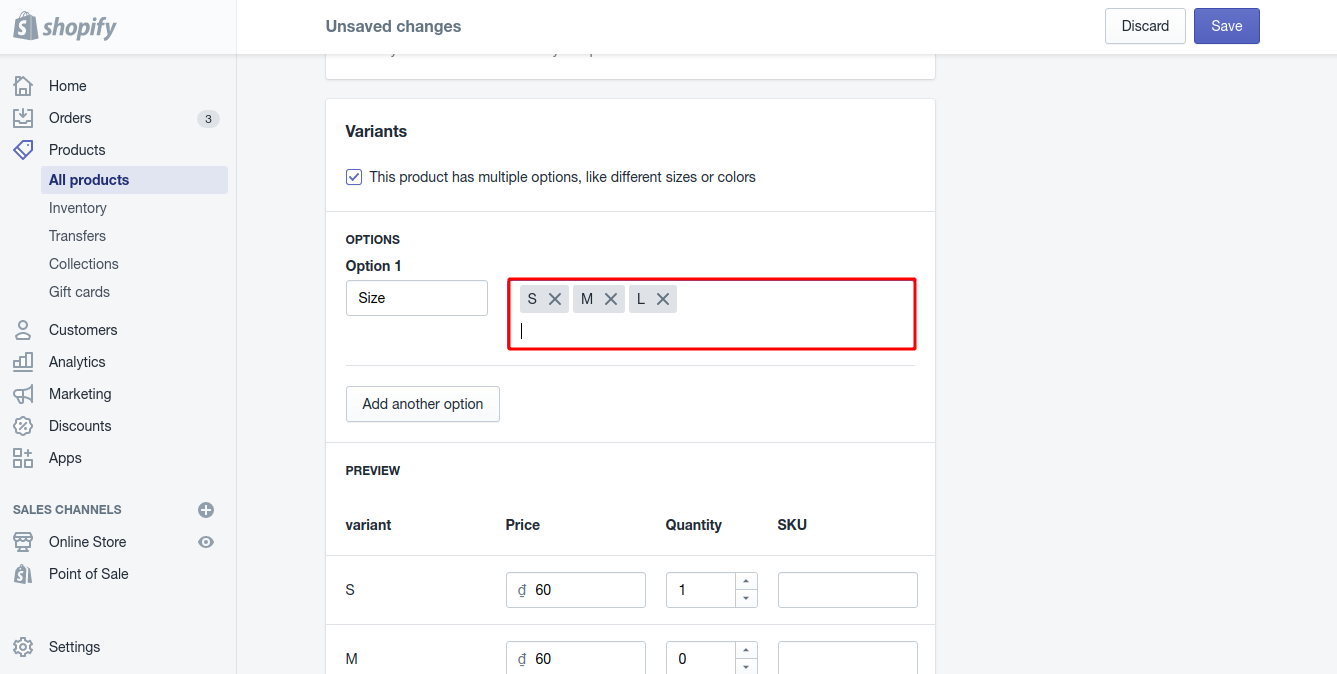
### Step 5:Add another variant option. If your variants are different in more than one way, click Add another option to add more option.
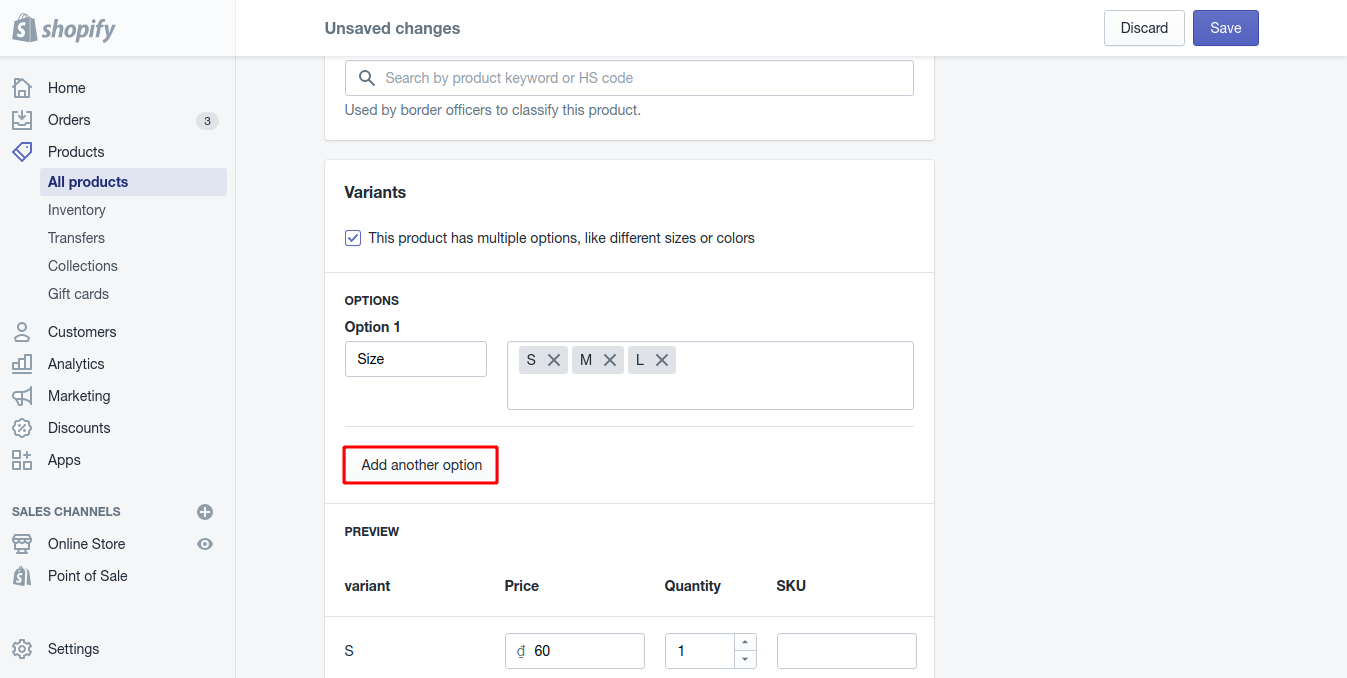
Step 6: Manage variant options.
In this step, on the left-hand side of each variant, there is a small checkbox, you could uncheck them if you do not sell those products. And you can also change the values of Price, SKU, and Barcode.
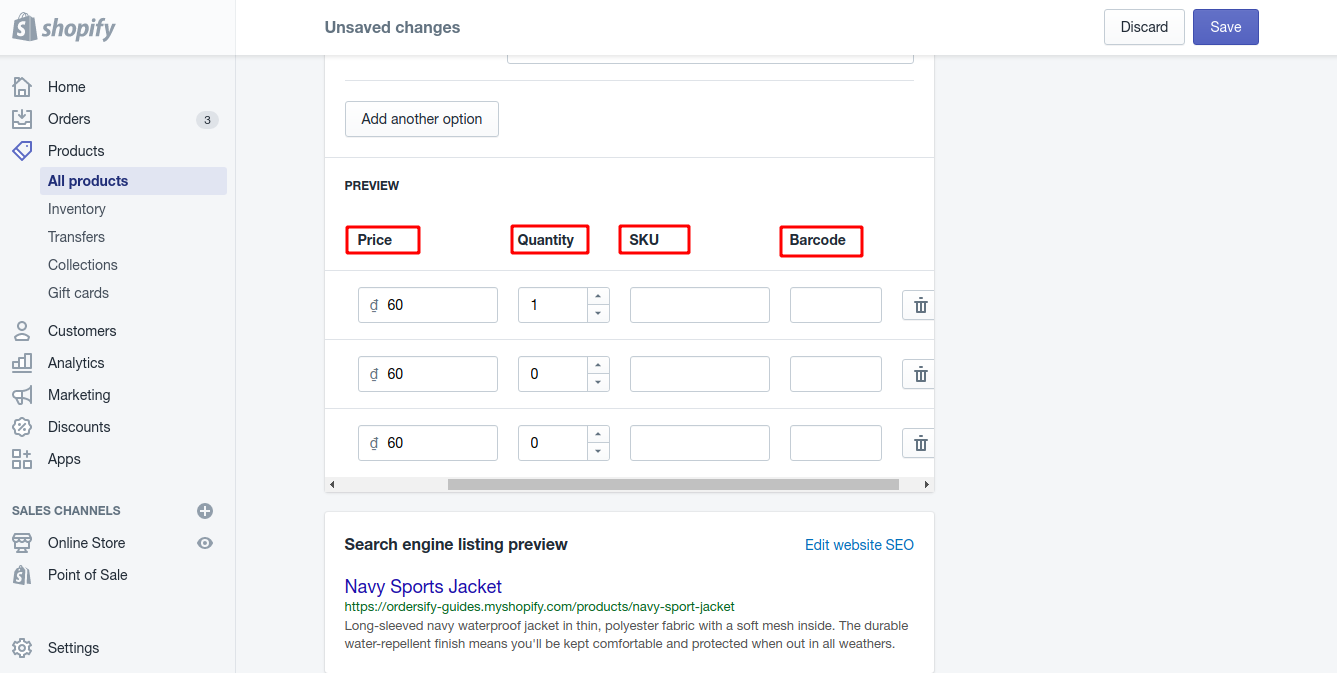
Step 7: Save variants.
In the final step, click Save to save it.