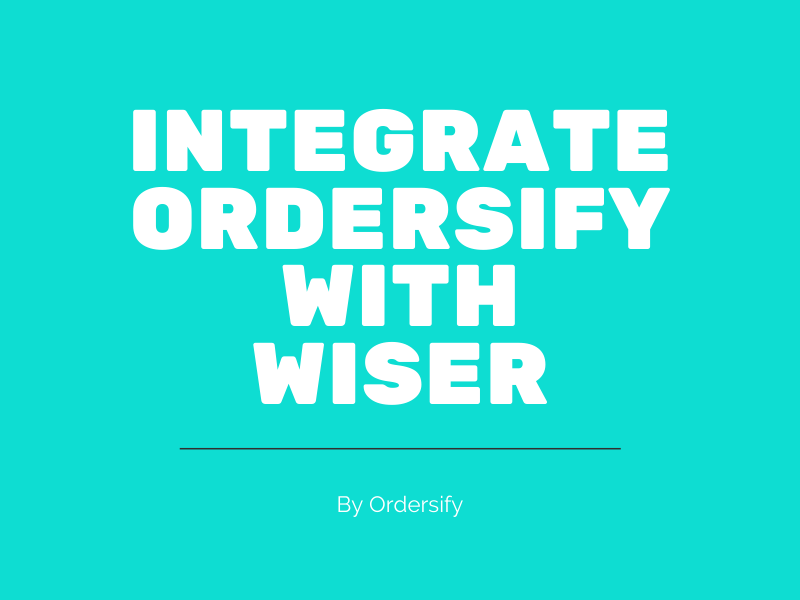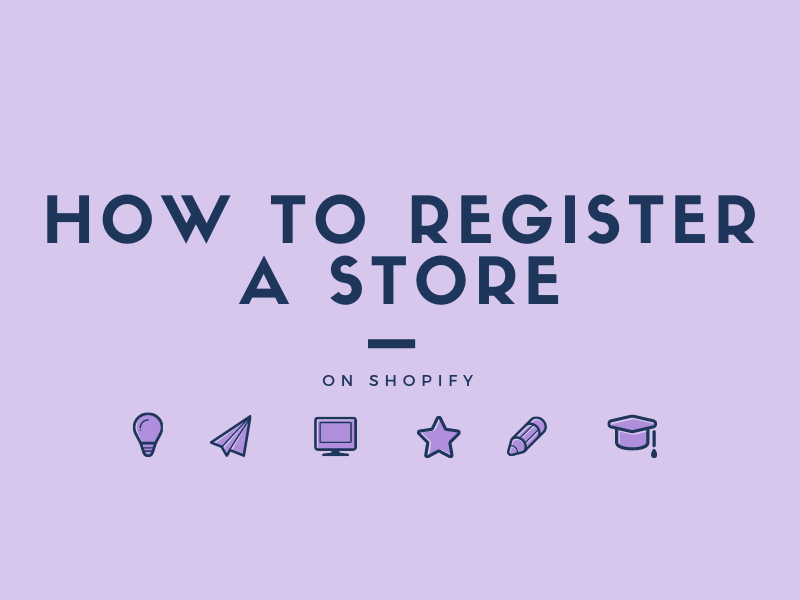Placing a test order on Shopify.
By placing a test order, you can make sure that your checkout process and settings for order processing, inventory, shipping, email notifications, and taxes are all correct.
You aren’t charged for a test order. You should place at least one test order during your store setup, or whenever you make changes to your payment settings.
There are many ways to place a test order. But today I will only share with the way Place a test order by simulating a transaction. Below are some simple steps on Place a test order by simulating a transaction.
Step 1: Go to the Payments.
From your Shopify admin, go to Settings. Then, select Payments.
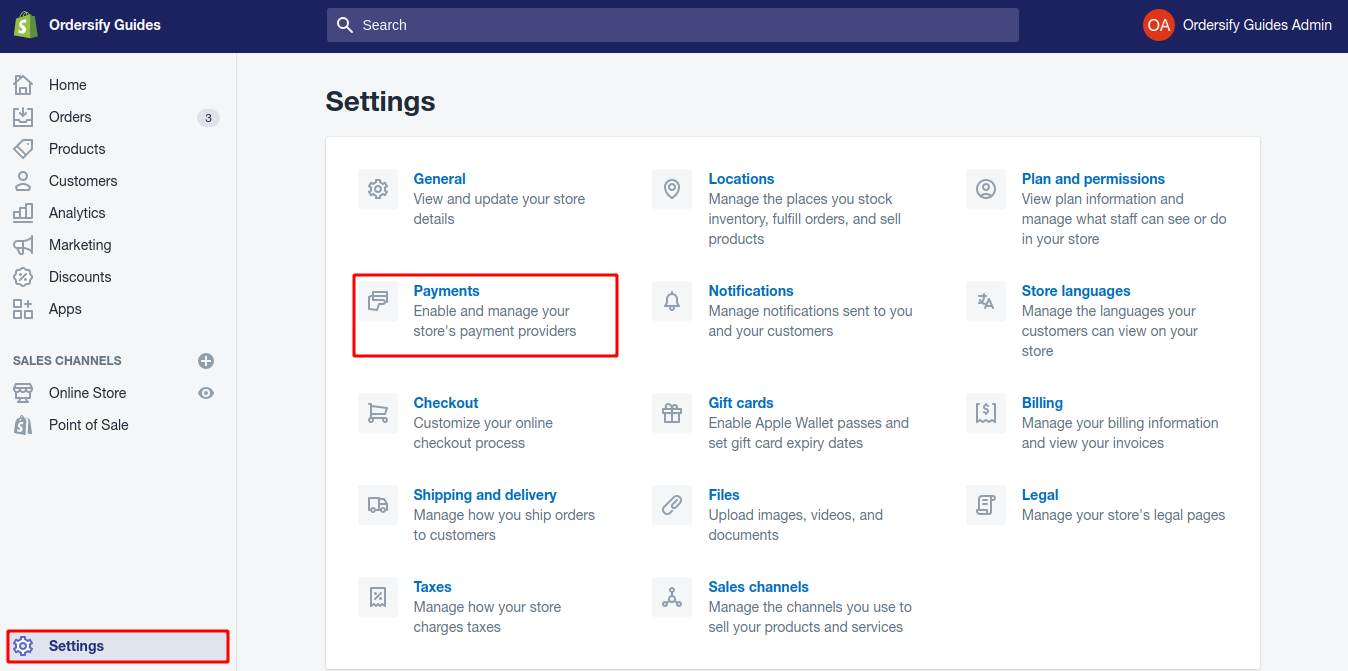
Step 2: If you have a credit card payment provider enabled, then deactivate it before continuing.
Deactivate by clicking on Manage > Deactivate (this button also shows the name of your payment provider, for example Deactivate Shopify Payments), then confirm your deactivation.
Step 3: Click Choose third-party provider.
Inside the Third-party providers section, click Choose third-party provider.
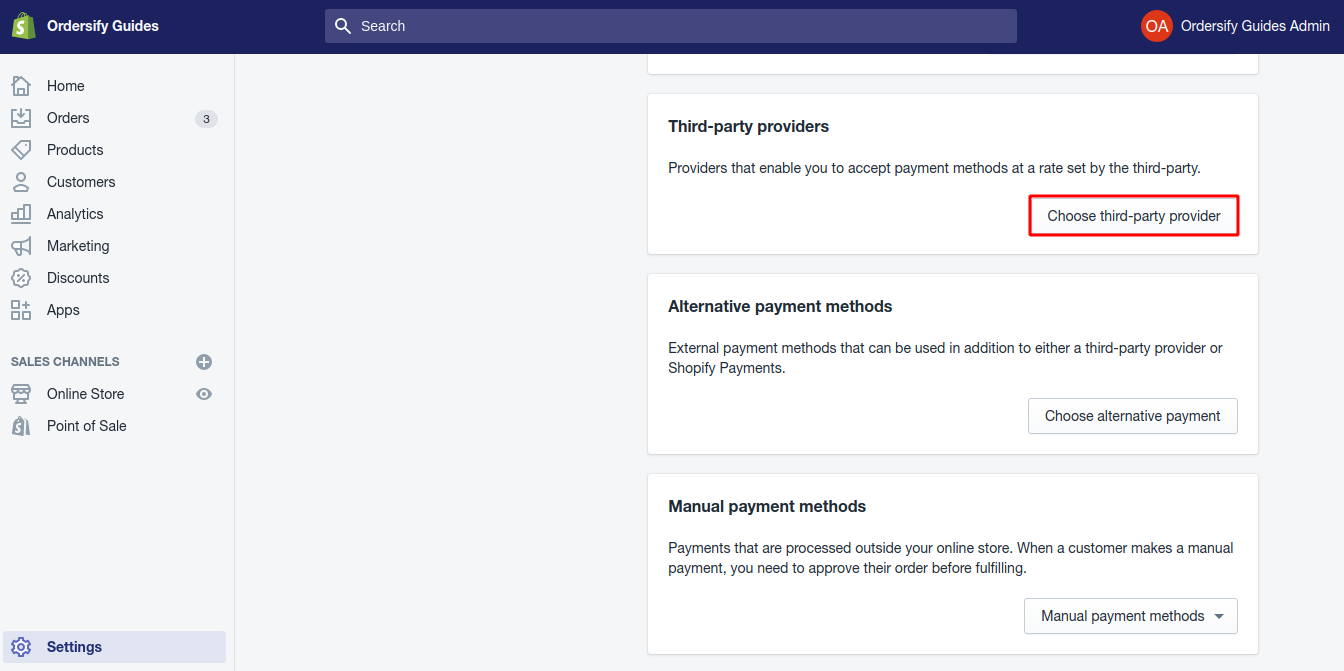
Step 4: Choose (for testing) Bogus Gateway.
On the Third-party payment providers page, choose (for testing) Bogus Gateway.
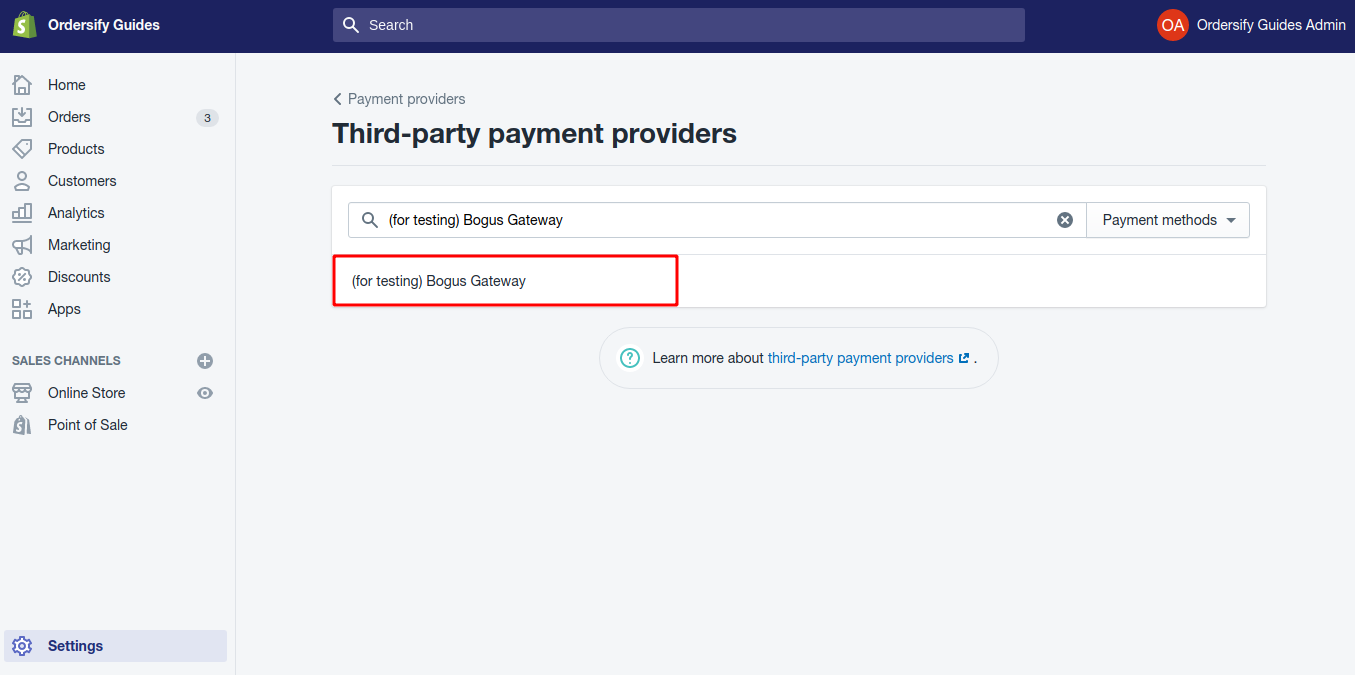
Step 5: Click Activate (for testing) Bogus Gateway.

Step 6: Placing a test order.
Go to your online store and place an order as a customer would. At checkout, enter the following credit card details instead of genuine numbers:
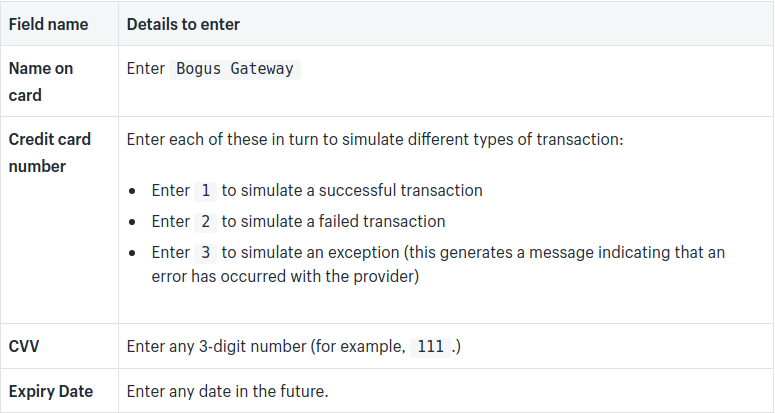
After you’re done testing, click Manage next to (for testing) Bogus Gateway in your Shopify admin.
Click Deactivate (for testing) Bogus Gateway to remove this gateway from your checkout.