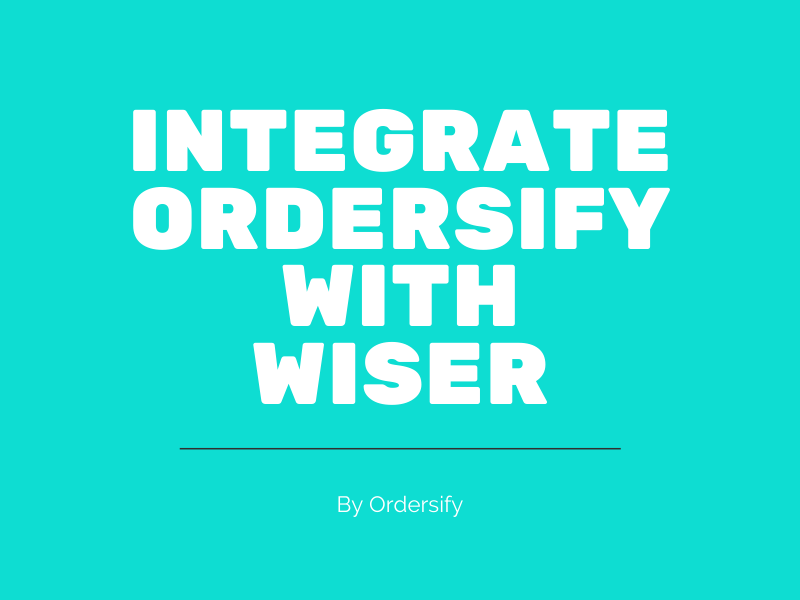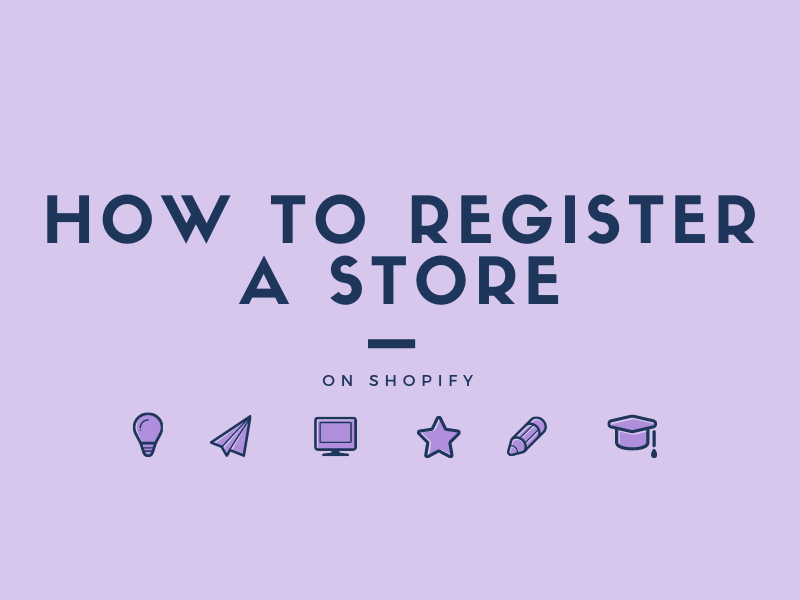How to set up inventory tracking on Shopify
As you know, setting up inventory tracking for products is one of the priority works that you must do before you are able to view or adjust a product’s inventory levels. This writing helps you with a transparent guide abount How to set up inventory tracking on Shopify.
Step 1: Go to the Products section.
Choose Products from your Shopify admin page.
![]()
Step 2: Choose a product.
In this step, you can choose the product that you want to set up its inventory tracking by clicking the name of it.
Step 3: Click Edit.
With the product which has variants, go to the Variants section and click Edit.
![]()
Step 4:Set Quantity.
After you tick on Track quantity, the Quantity section needs to be set.
![]()
Step 5: Save
Finally, click the Save button to save the changes you have made.