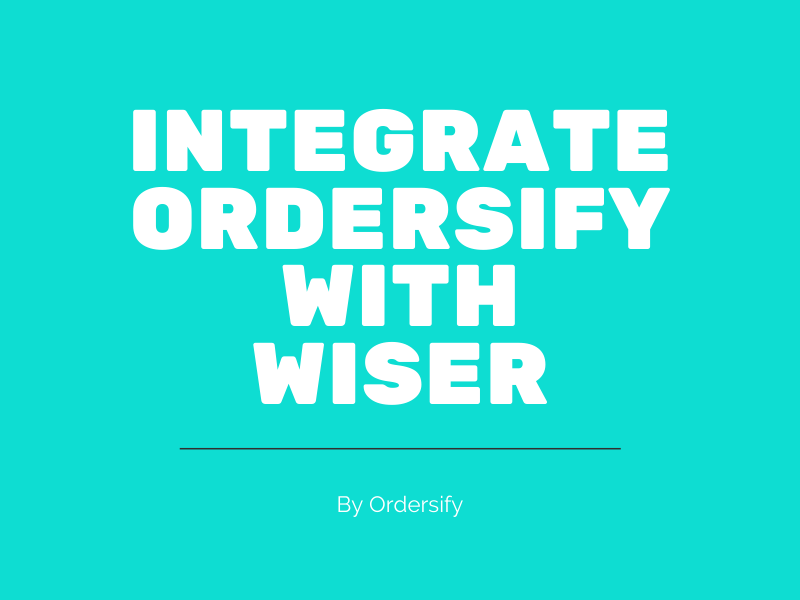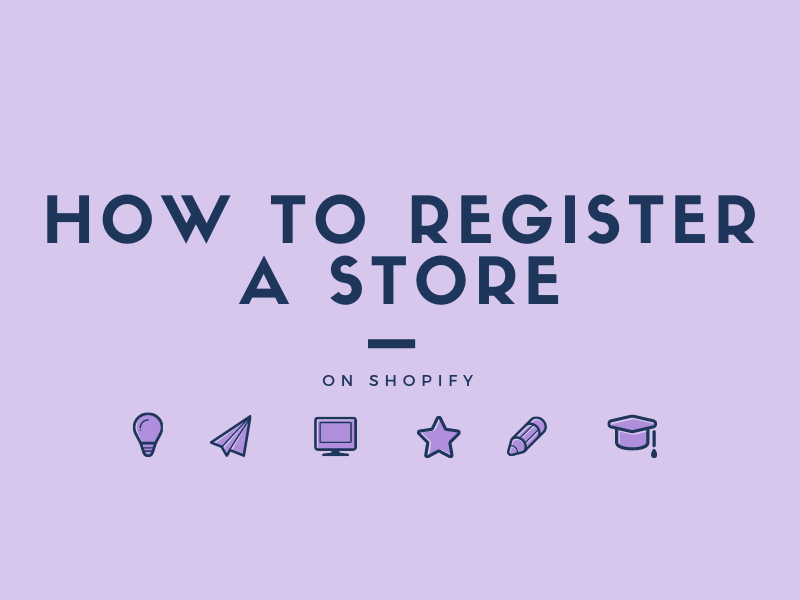How to refund order on Shopify
After creating an order and sending it to the customer, you can refund it.When you refund an order, you have the option to restock the items and to send a notification email to the customer. Items in an order are sorted by their fulfillment status.
This is an instructional wwriting on How to refund order on Shopify. This instruction will provide you with the detailed guideline so take your time to read and follow it carefully.
Step 1: Select an unfulfilled order.
Firstly, you log in your Shopify account, and go to the Orders. Select an unfulfilled order to continue.

### Step 2: Choose Refund.
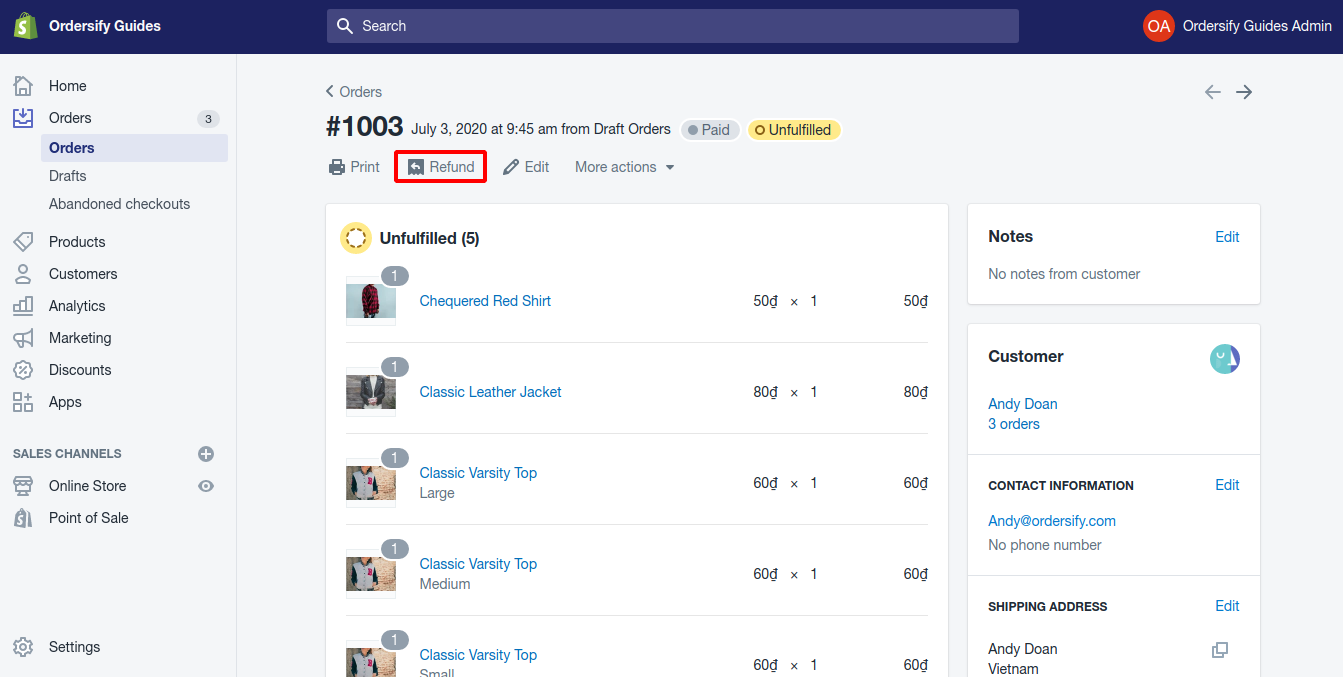
### Step 3: Type the item quantities in this order.

### Step 4: Click Refund. Finally, you can click Refund in order to refund the order of your customer.
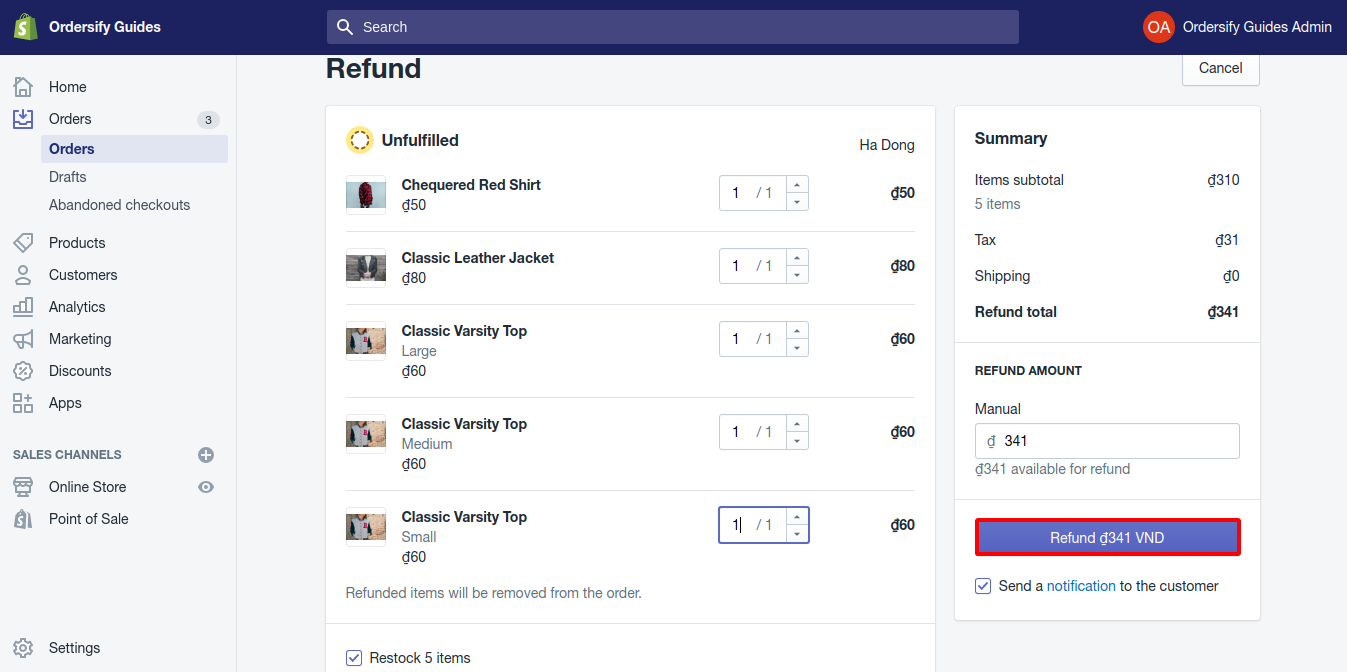
## Conslusion With these above steps on How to refund an order on Shopify, you can easily perform the instruction. If you think this article is helpful, help us to share it.