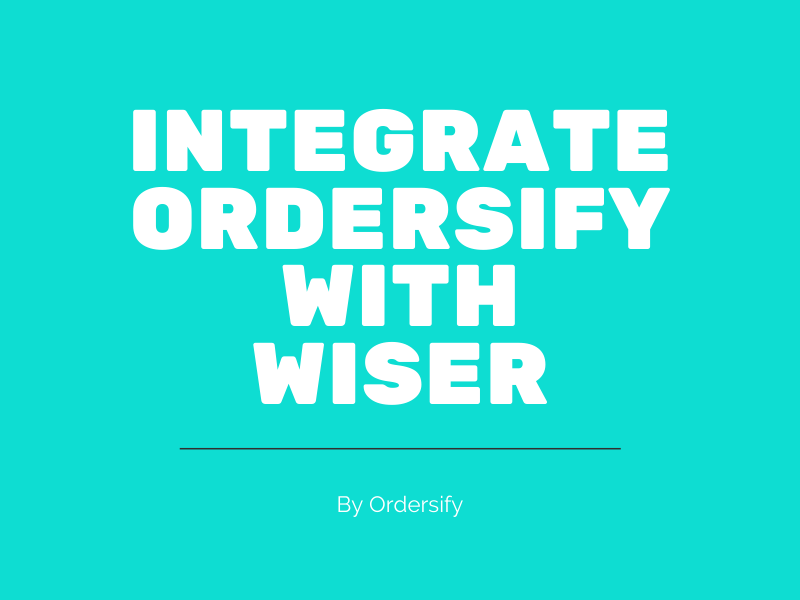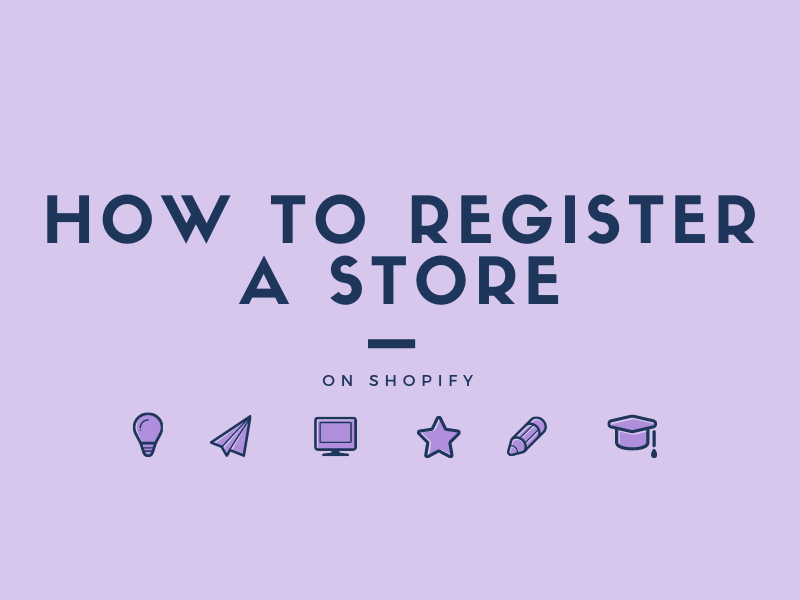How to change order name on Shopify
The number of orders is one of the criteria for evaluating a business. And the number of orders will increase each day, but never be perfect, which means you can not change the order name itself in a manual way. However, you are able to insert either a prefix or suffix for your orders on the Shopify store.
Below is the instructional writing on How to change order name on Shopify. Please spend your time reading this writing carefully and follow the instruction.
Step 1: Go to Settings.
Firstly, you have to get to the admin screen of Shopify by logging into your account. After you have signed in, then click on the Settings button to go to the Settings section.
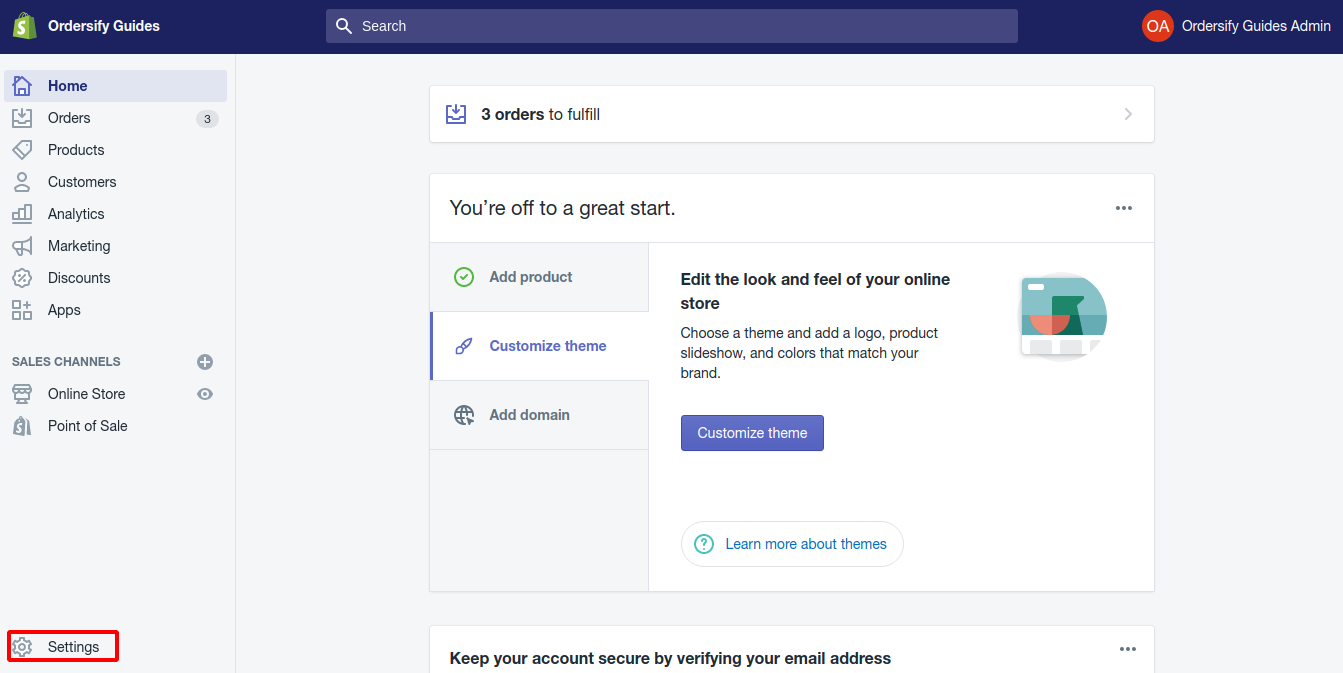
Step 2: Click General.
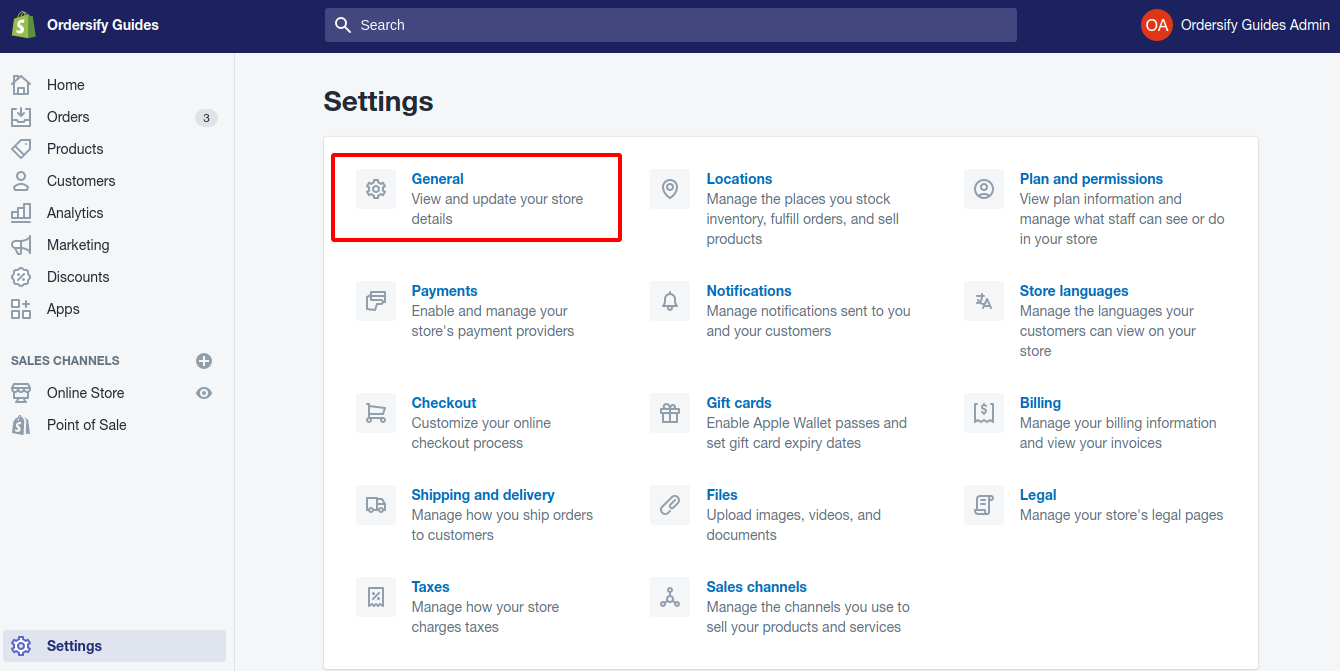
Step 3:Add a Prefix and/or Suffix.
Next, scroll all the way down to the bottom of the page, you will see the location that enables you to enter the prefix and suffix. And you’ll also see that order numbers start at #1001.
So if your existing system has an order number less than a thousand you can switch without having to do anything. If you are already past order #1000 then you’ll want to set either a prefix or suffix.
I would recommend you to set the default # as the prefix, and I insert a suffix after that. While doing this, remember not to turn things too complicated. A character or two will be enough.
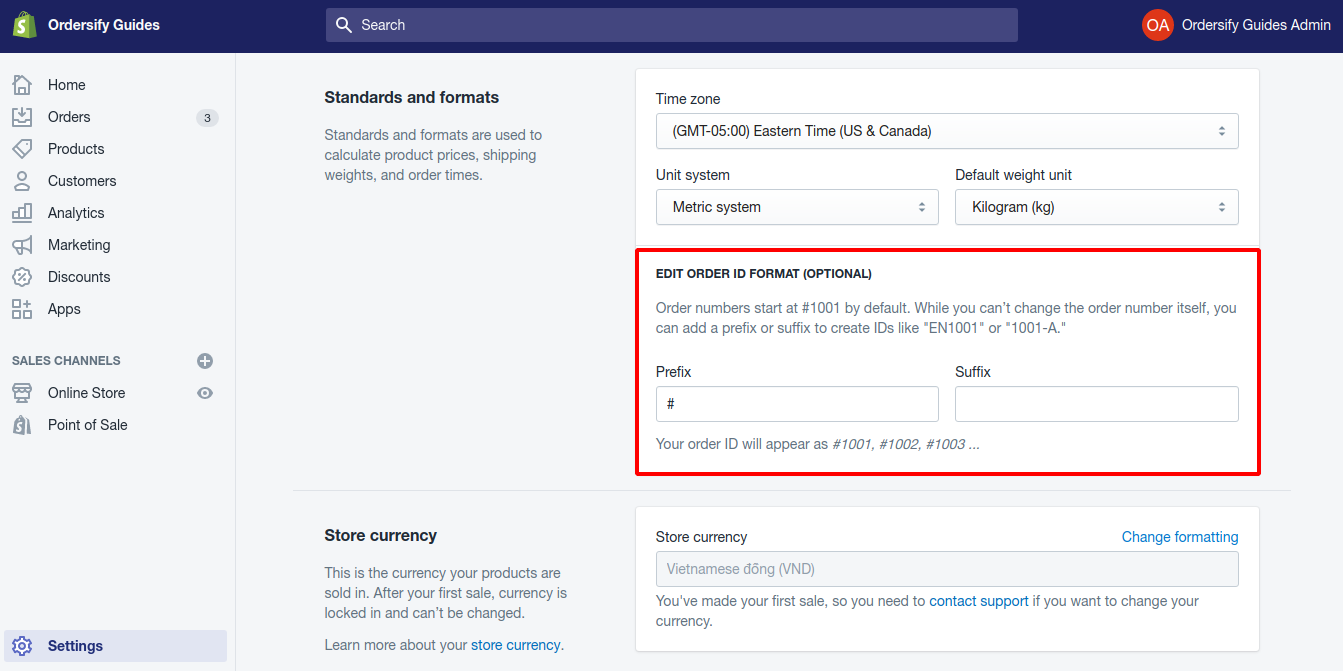
Conclusion
After performing all of the steps of the How to change order name on the Shopify article above, you have already been abled to change the order name. I hope this article has helped you somehow in making your Shopify online store management process smoother and less time-consuming.